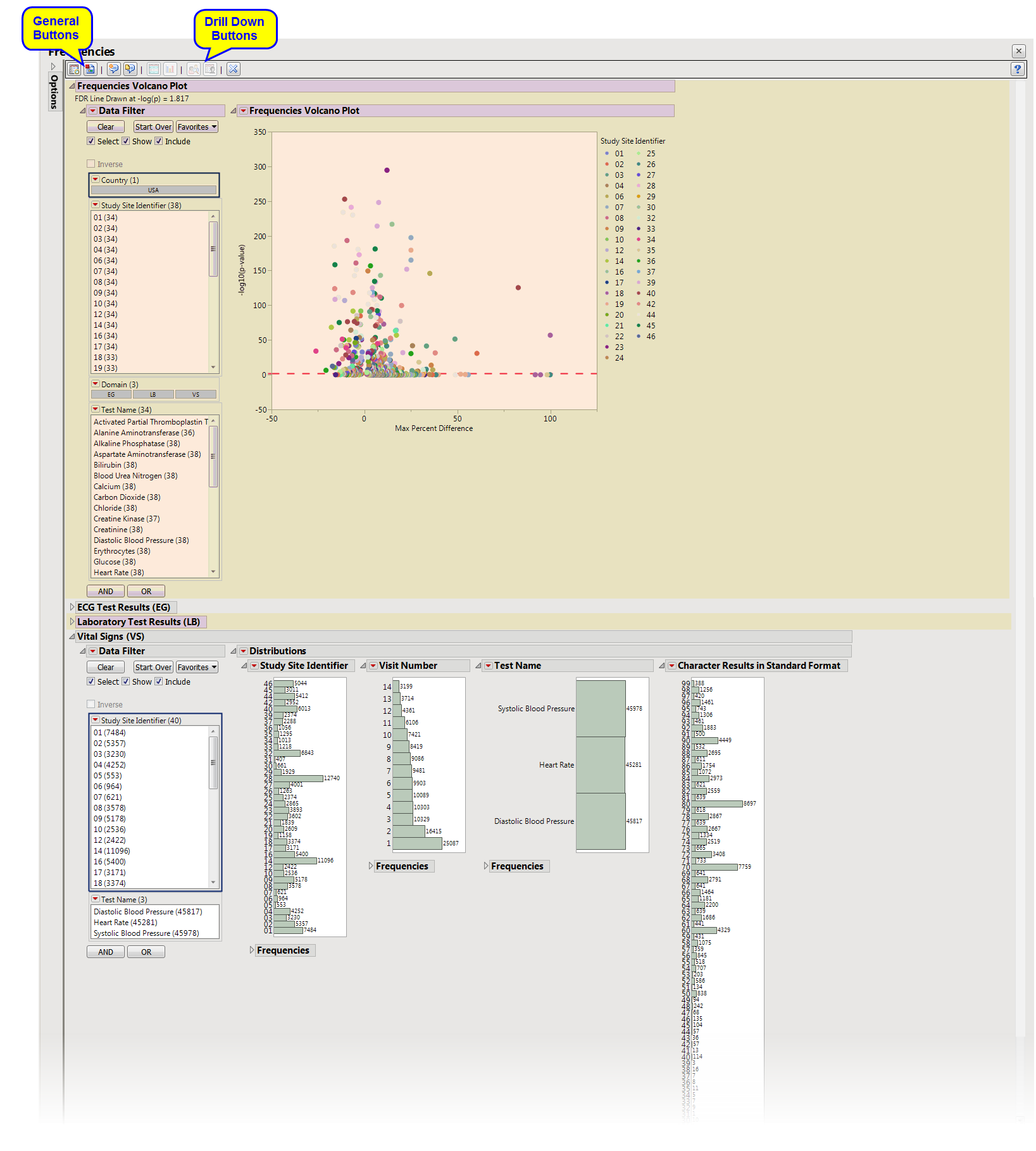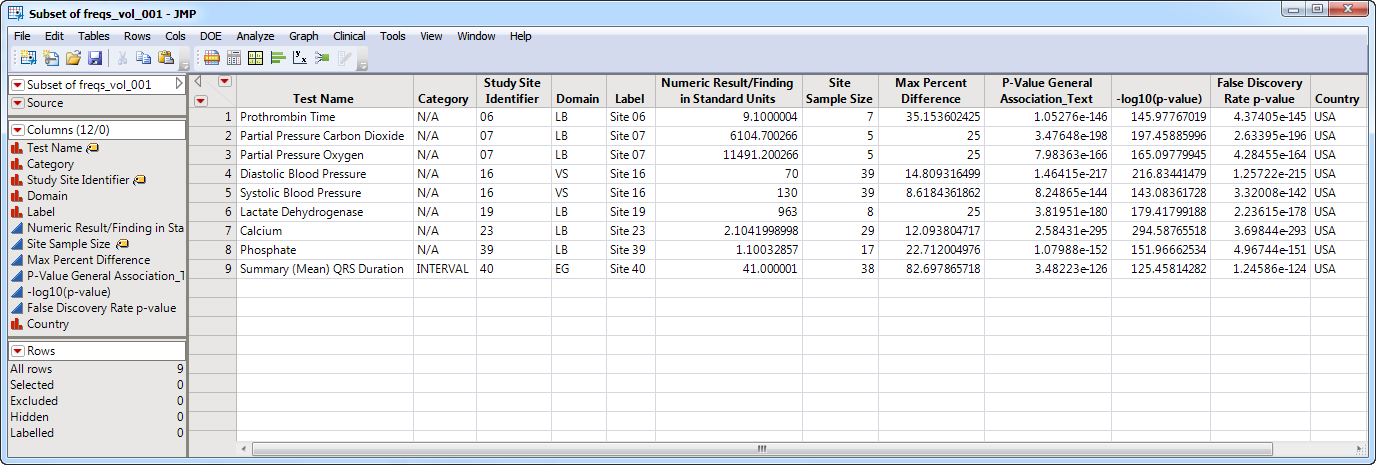Note
: JMP Clinical employs a special protocol for data including non-unique Findings test names. Refer to
How does JMP Clinical handle non-unique Findings test names?
for more information.
Running this process with the
Nicardipine
sample setting generates the report shown below.
The
Report
contains the following elements:
|
•
|
Frequencies Volcano Plot
: Shows a volcano plot used to determine the deviation of the proportion of findings frequencies at each site with the overall proportions for the findings across the whole study.
|
|
•
|
ECG Test Results (Frequencies)
: Displays histograms summarizing ECG findings across the study.
|
|
•
|
Laboratory Test Results (Frequencies)
: Displays histograms summarizing lab test findings across the study.
|
|
•
|
Vital Signs (Frequencies)
: Displays histograms summarizing vital signs findings across the study.
|
|
•
|
Show Sites
: Shows the rows of the data table for the selected points from the
volcano plot
. Clicking
|
|
•
|
Frequency Barcharts
: Select points on the volcano plot and click
|
|
•
|
Profile Subjects
: Select subjects and click
|
|
•
|
Show Subjects
: Select subjects and click
|
|
•
|
Click
|
|
•
|
Click
|
|
•
|
Click
|
|
•
|
Click
|
|
•
|
Click the
arrow to reopen the completed process dialog used to generate this output.
|