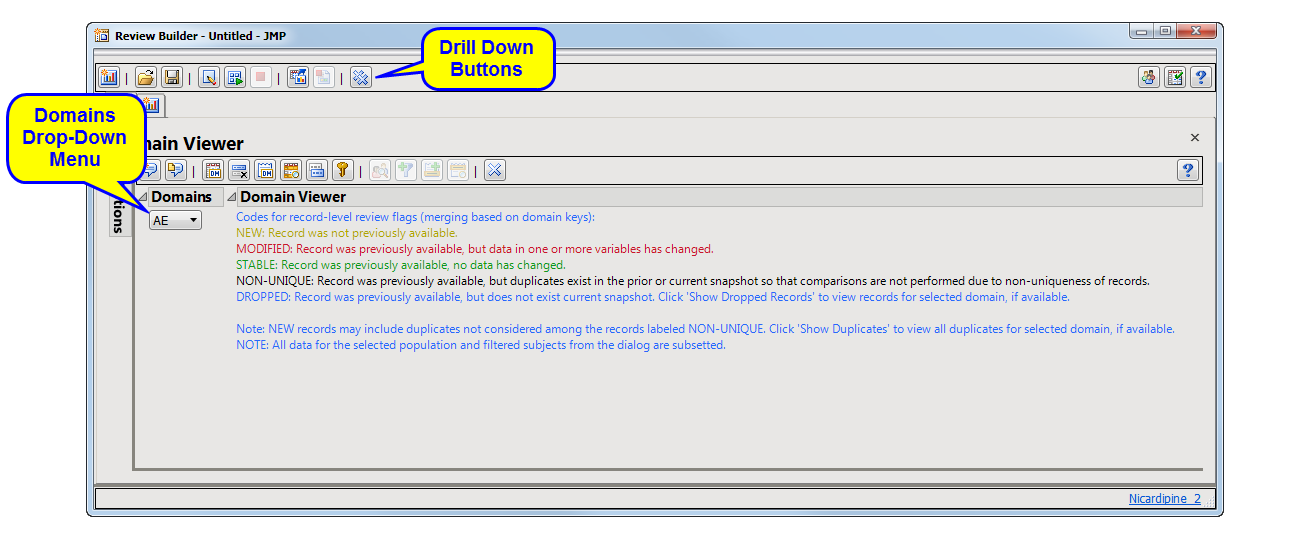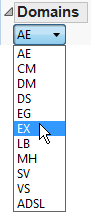This process aids in the review of study domains for a selected set of subjects meeting specified
population
,
WHERE statement
, and
Data Filter
criteria. It merges the relevant data sets based on their review flag values.
Running this report with the
Nicardipine
sample setting and default options generates the output shown below
The
Results
window contains the following elements:
|
•
|
Domains
: This list contains special, findings, events, and interventions domains that are available for the current study. Many drill-down actions are applied to the currently selected domain.
|
|
•
|
Domain Viewer
: This section summarizes the definitions associated with records involved with the comparisons between snapshots for the specified domain. If this is the first time the study has been added, all records are shown as
New
.
|
|
•
|
Add Notes
: Click
|
|
•
|
View Notes
: Click
|
|
•
|
View Domain
: Click
|
|
•
|
Remove Stable Records
: Click
|
|
•
|
View Domain Notes
: Click
|
|
•
|
Show Dropped Records
: Click
|
|
•
|
Show Duplicates
: Click
|
|
•
|
Show Domain Keys
: Click
|
|
•
|
Profile Subjects
: Select subjects and click
|
|
•
|
Create Subject Filter
: Select subjects and click
|
|
•
|
Add Record-Level Notes
: Select records and click
|
|
•
|
View Record-Level Notes
: Select records and click
|
Tip
: All record-level notes (user and JMP Clinical defined) for the selected
Domain
are visible using
. All subject- and record-level notes (user and JMP Clinical defined) for the subjects of the selected records (rows) are visible using
.