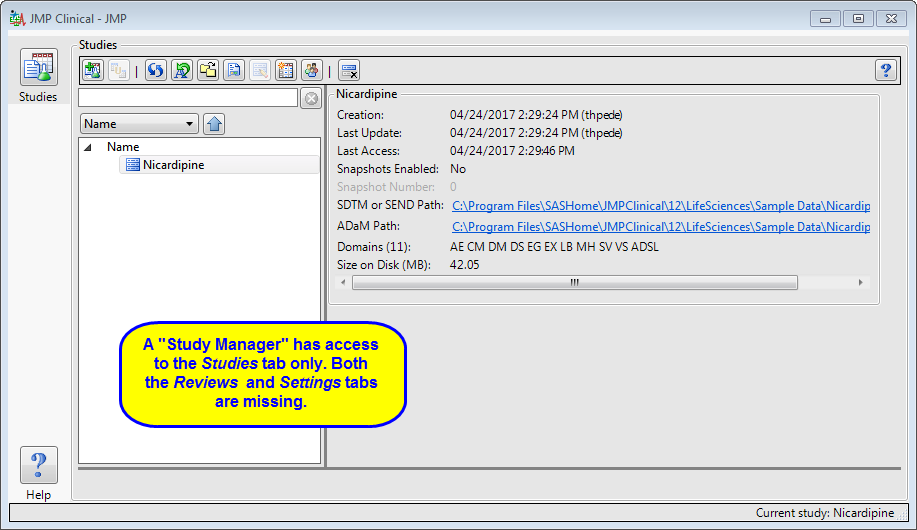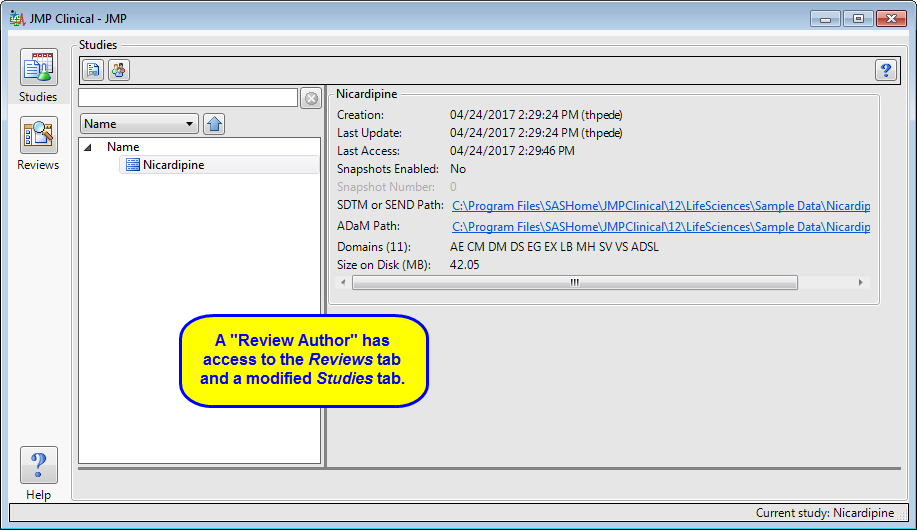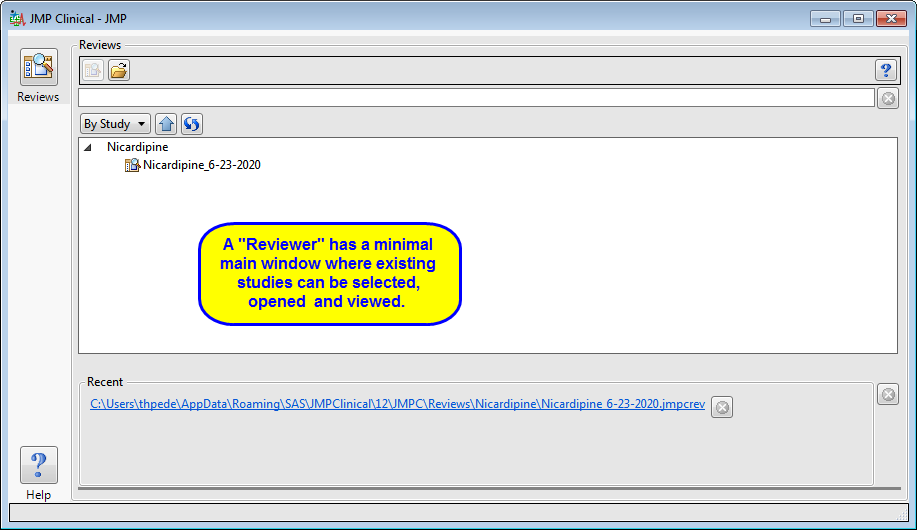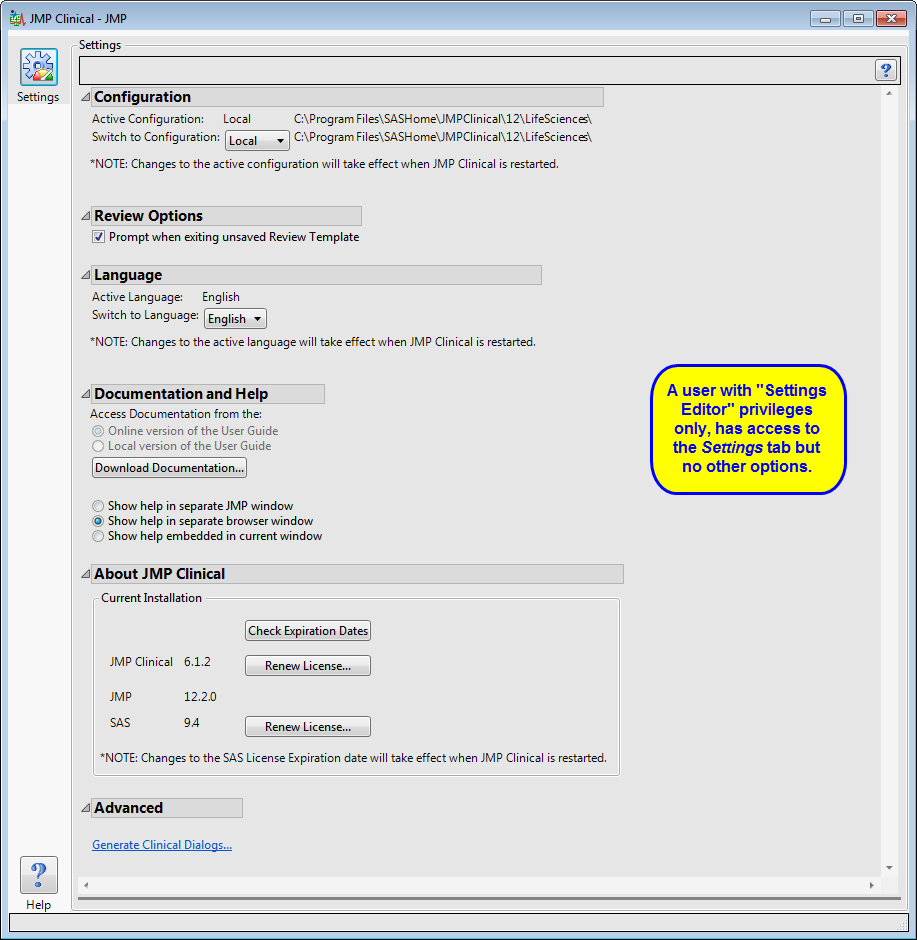What follows here is a brief description of each of the JMP Clinical user roles, and their associated dashboards, that can be assigned by your system administrator
1
. Please note that because user roles can be combined (a review author can also be a settings editor, for example) the main window that you see might be somewhat different than shown here.
The study manager has full access to the
Studies
tab. Neither the
Reviews
tab nor the
Settings
tab, with their associated functions, are available to this user.
A user with this role can create/edit/save Review Templates, do
ad hoc
analyses, and create and save Reviews. They can also manage the Holiday and JMP Life Sciences / SAS Institute Event data set and Risk Threshold data sets used by the configuration. A Review Author implicitly has the Reviewer role as well.
The review author has access to a modified
Studies
window where they can select a study, view its snapshot history, and explore the subjects in the study. Review authors can access all functions on the
Reviews
tabs and author new reviews and open existing reviews. The
Settings
tab is not available.
A user with this role can open and interact with the finalized Reviews that have been created for them. Typically, the Reviewer does not have Author or Study Manager rights and thus cannot make changes to a review. Someone with Reviewer (and Settings Editor) have a very simple interface (as shown below), with
NO
Studies
or
Settings
tabs and no way to access study information or the file path directories.
The reviewer has access to a modified
Studies
tab where they can select, open, and view existing reviews.
This role is normally found in conjunction with one or more of the other user roles. A user with this role has access to the
Settings
tab on the Main Clinical window. This enables them to select different configurations (if defined), change how they view Documentation and Help, and download and install a local copy of the documentation.
See
Configuring JMP Clinical
for detailed instructions on configuring JMP Clinical.