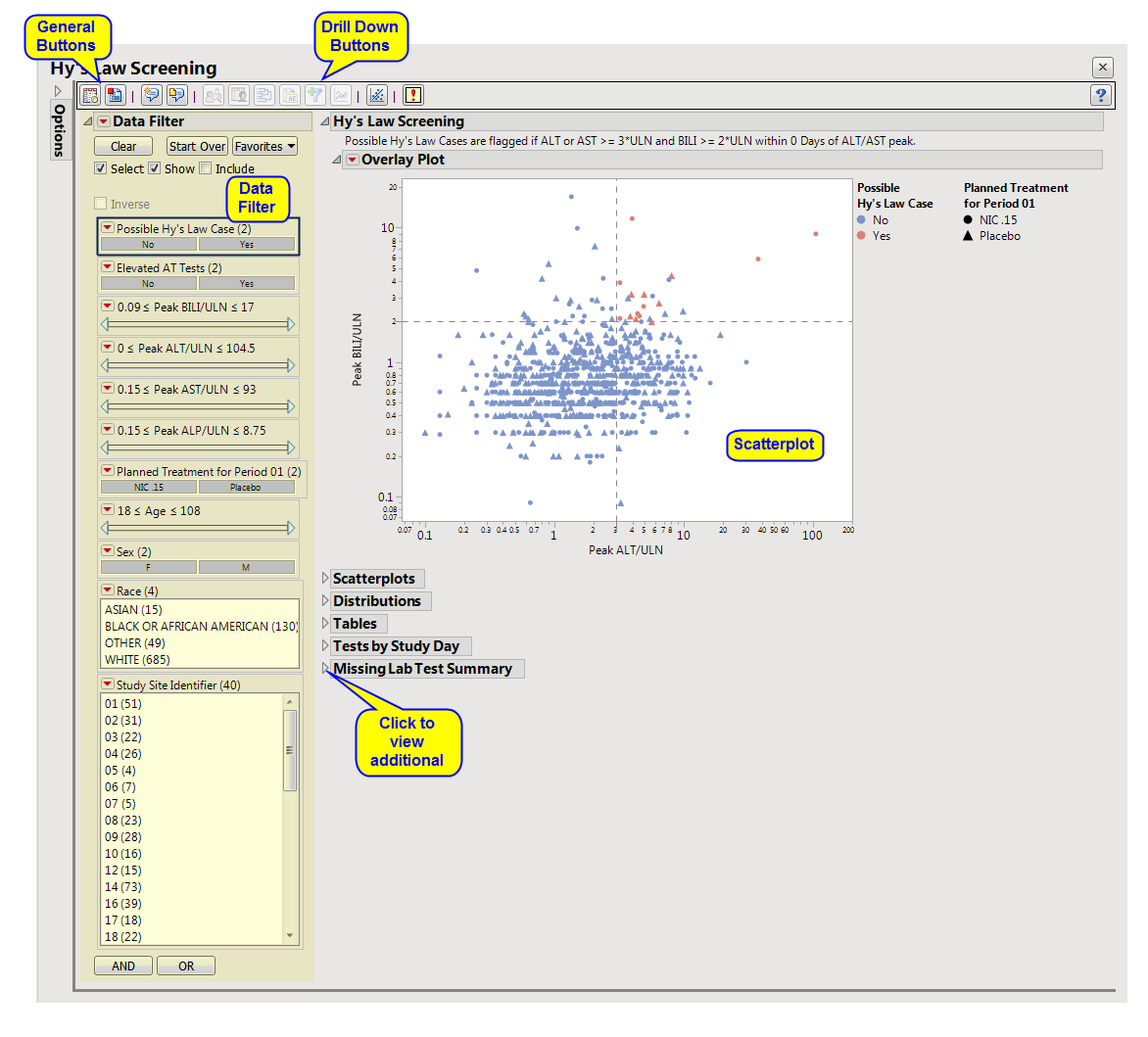This analysis visualizes peak values for lab measurements pertaining to Hy’s Law for detecting potential liver toxicity for all subjects across treatment arms. Lab measurements for Bilirubin (BILI), Alanine Aminotransferase (ALT), Aspartate Aminotransferase (AST), and Alkaline Phosphatase (ALP) are divided by the upper limit of normal (ULN) and displayed in a scatterplot matrix annotated with Hy's Law reference lines (2*ULN of BILI, 3*ULN of ALT).
Note: As of JMP Clinical 4.1, you can specify that baseline reference values be used for Hy's Law screening instead of the traditional computation of values in reference to the Upper Limit of Normal (ULN).
This analysis also creates reports of the distributions of relevant liver test variables, tables of missing tests and categorized liver elevation levels, and displays of the peak liver test values by Study day.
Note: JMP Clinical uses a special protocol for data including non-unique Findings test names. Refer to How does JMP Clinical handle non-unique Findings test names? for more information.
Refer to the Hy’s Law Screening requirements description for more information.
Running this report with the Nicardipine sample setting generates the report shown below.
The Report contains the following elements:
|
•
|
Hy’s Law Screening: This tab displays an overall scatterplot of peak ALT, AST , BILI, and ALP measurements across the study, with color used to flag subjects meeting Hy's Law criteria.
|
|
•
|
Scatterplots: This tab displays scatterplots of peak ALT, AST, BILI, and ALP measurements across the study, with color used to flag subjects meeting Hy's Law criteria. Two contingency analyses show duration of Hy's Law and incidence of ALT or AST elevation by treatment.
|
|
•
|
Distributions (Hy’s Law Screening): This tab displays a set of histograms and summary statistics for the Hy's Law case counts, first day of Hy's Law events, AT test counts and first day of elevation along with demographics.
|
|
•
|
Tables: This tab contains tables corresponding to AT Test Elevation and Potential Hy’s Law Cases, as well as counts and percentages for elevation categories for each liver test.
|
|
•
|
Tests by Study Day: This tab contains a scatterplot matrix of four liver tests, plotting their peak values for each study day for each subject.
|
|
•
|
Missing Lab Test Summary: This tab contains a table showing counts of subjects for which the relevant Hy's Law lab tests were not measured.
|
This enables you to subset your data based on demographics, test results, and/or study site. Refer to Data Filter for more information about how to use the Data Filter.
|
•
|
Profile Subjects: Select subjects and click
|
|
•
|
Show Subjects: Select subjects and click
|
|
•
|
Cluster Subjects: Select subjects and click
|
|
•
|
Demographic Counts: Select subjects and click
|
|
•
|
Graph Time Profiles: Select subjects and click
|
|
•
|
Liver Lab Shift Plots: Click
|
|
•
|
Click
|
|
•
|
Click
|
|
•
|
Click
|
|
•
|
Click
|
|
•
|
Click the arrow to reopen the completed report dialog used to generate this output.
|
|
•
|
Click the gray border to the left of the Options tab to open a dynamic report navigator that lists all of the reports in the review. Refer to Report Navigator for more information.
|