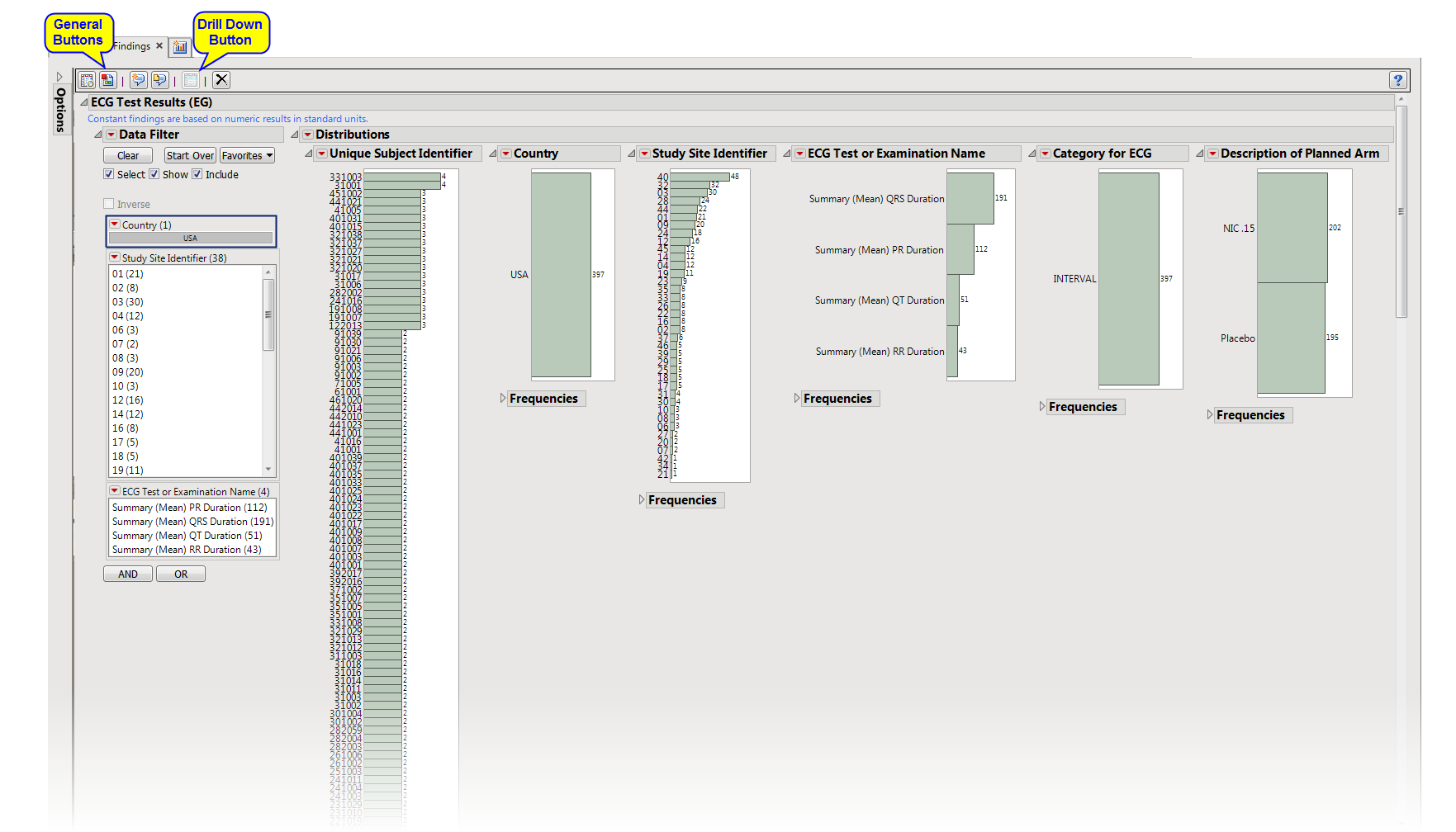The
Report
contains the following elements:
Multiple sections, one for each findings domain, that contain the
variable
specified by the
Analyze:
option on the
dialog
. Data that are summarized are those test codes that are constant throughout the course of the study. For one example of such a tab, see
ECG Test Results
.
This enables you to subset subjects based on demographic characteristics and study site. Refer to
Data Filter
for more information.
|
•
|
Show Subjects
: Select subjects and click
|
|
•
|
Click
|
|
•
|
Click
|
|
•
|
Click
|
|
•
|
Click
|
|
•
|
Click the
arrow to reopen the completed report dialog used to generate this output.
|
|
•
|
Click the gray border to the left of the
Options
tab to open a dynamic report navigator that lists all of the reports in the review. Refer to
Report Navigator
for more information.
|
No testing is performed. Within each patient (and set of BY-values based on
xxCAT
,
xxSCAT
,
xxLOC
,
xxMETHOD
,
xxPOS
,
xxSPEC
, and
xxTPT
, if selected), this report identifies tests with no changes in the selected analysis value across the entire trial.
Analyze all tests from all findings domains
,
Findings Tests
,
Analyze:
,
Consider BY variables in the analysis
Subject-specific filters must be created using the
Create Subject Filter
report prior to your analysis.
For more information about how to specify a filter using this option, see
The SAS WHERE Expression
.