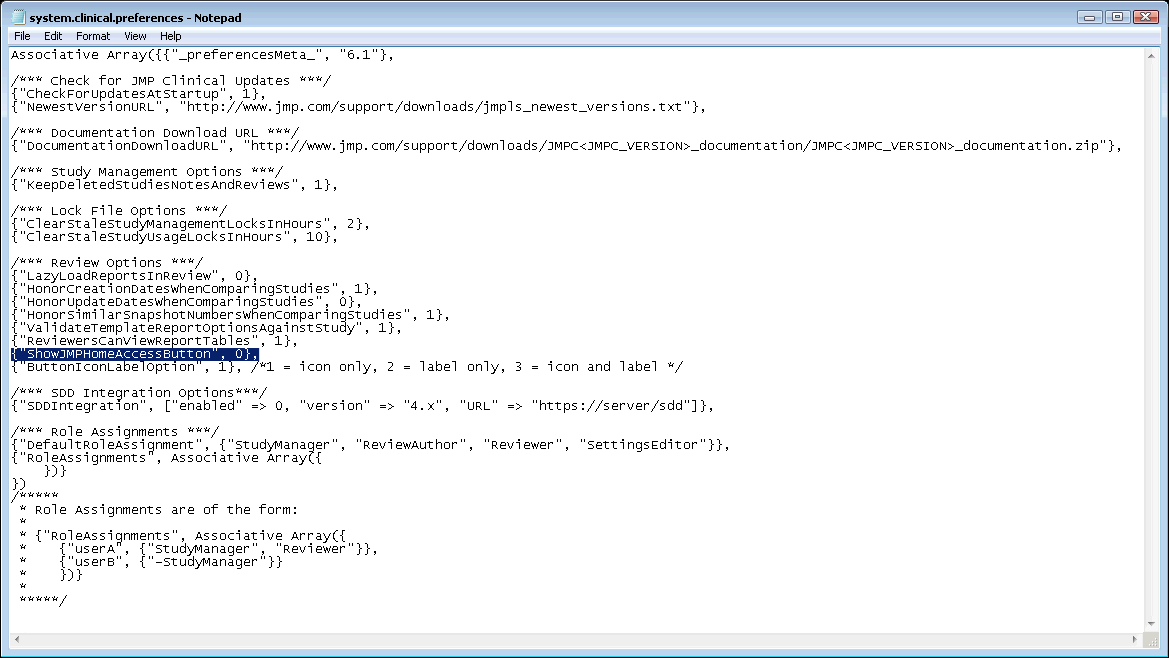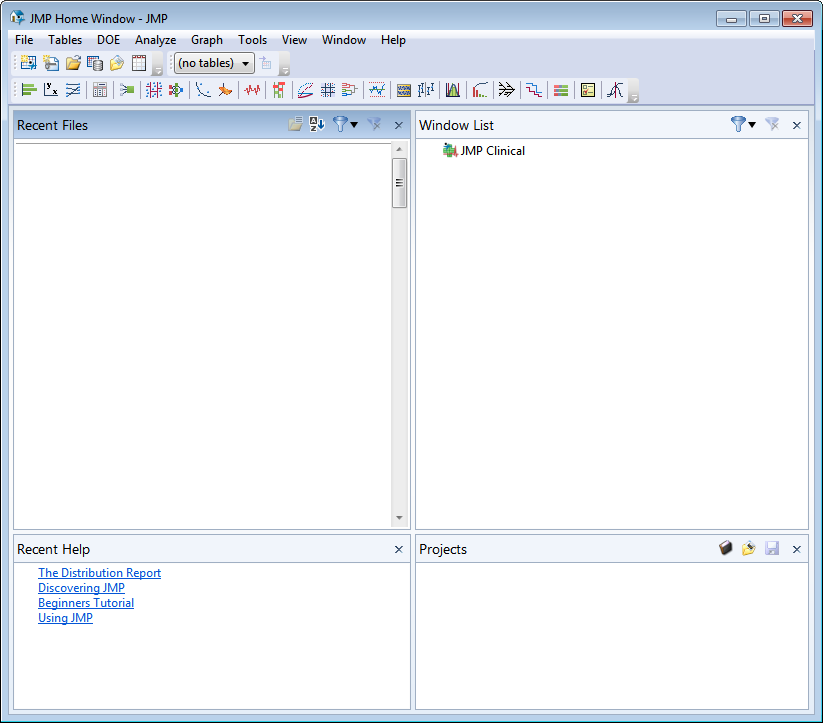To access the JMP and functions not already used by JMP Clinical, you must first surface the
JMP Home
icon on the JMP Clinical main , as described below:
You must first modify the
system.clinical.preferences
file (the default local location for this file is the
C:\Program Files\SASHome\JMPClinical\12\LifeSciences
directory).
|
|
Open the
system.clinical.preferences
file with a text editor.
|
|
|
To view the JMP Home button change
{“ShowJMPHomeAccessButton”, 0}
to
{“ShowJMPHomeAccessButton”, 1}
.
|
Note
: You must include the quotation marks as shown in the text above. Entries are case-sensitive.
|
|
Save and close the
system.clinical.prefereneces
file.
|
|
|
Click the
|
Use the
Help
menu to access the JMP Help system for documentation, tutorials, and other information about using JMP.