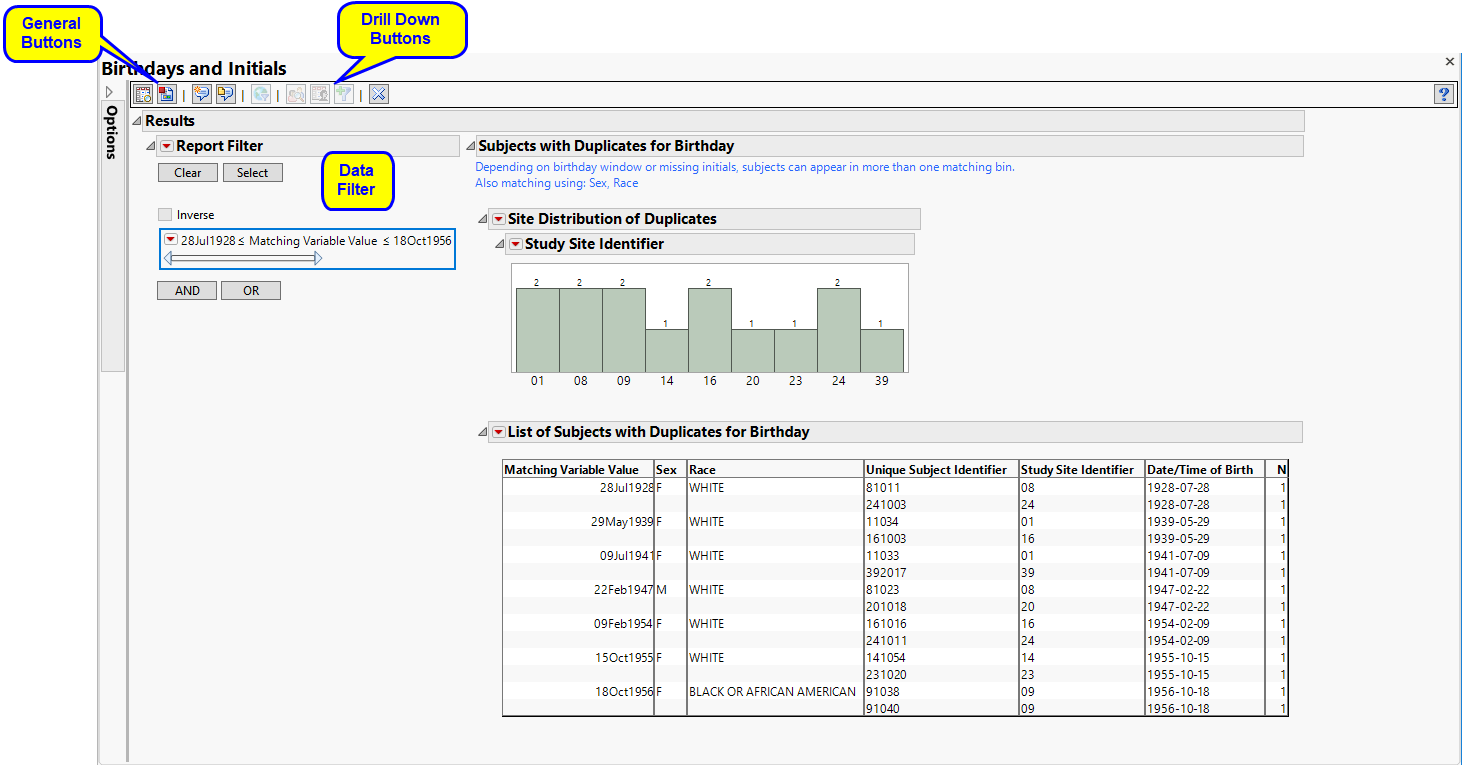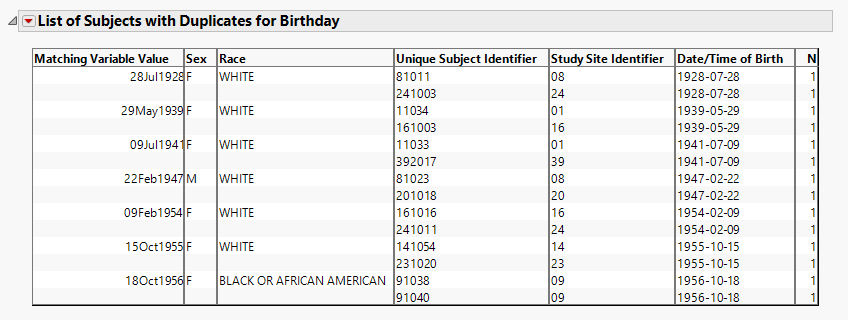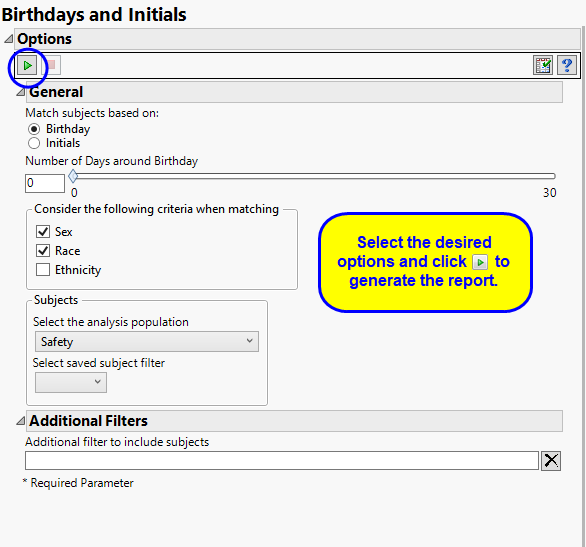Running this report with the Nicardipine sample setting and default options generates the output shown below.
|
•
|
One Distribution.
|
This Distribution shows the numbers of pairs of subjects sharing the same birth date by the sites at which they occur.
|
•
|
One Table.
|
This table lists any birth dates where two or more subjects match. Supporting information (if available) to determine whether multiple Unique Subject Identifiers refers to the same person include Study Site Identifier, Date of Birth, Sex, Race, Ethnicity, Height, Weight, and Initials. Using the drill down provides additional information from ADSL (or DM if ADSL is not available).
If the report is run matching on initials, the Matching Variable Value reflects Initials. Here, the section is named List of Subjects with Duplicates for Initials.
This enables you to subset subjects based on matching birthdays. Refer to Data Filter for more information
|
•
|
Profile Subjects: Select subjects and click
|
|
•
|
Show Subjects: Select subjects and click
|
|
•
|
Demographic Counts: Select subjects and click
|
|
•
|
Click
|
|
•
|
Click
|
|
•
|
Click
|
|
•
|
Click
|
|
•
|
Click the arrow to reopen the completed report dialog used to generate this output.
|
|
•
|
Click the gray border to the left of the Options tab to open a dynamic report navigator that lists all of the reports in the review. Refer to Report Navigator for more information.
|
Use these options to specify matching criteria for identifying duplicate subjects based on demographic information. By default, this report attempts to Match subjects based on: their date of birth. You can optionally match subjects by their initials instead. Increasing the Number of Days around Birthday that are included in the search can increase the chances of finding matches. Adding or subtracting Sex, Race, and/or Country to your search criteria increases or decreases, respectively, the specificity of your search.
Filters enable you to restrict the analysis to a specific subset of subjects based on values within variables. You can also filter based on population flags (Safety is selected by default) within the study data.
See Select the analysis population, Select saved subject Filter1, Additional Filter to Include Subjects, and Subset of Visits to Analyze for Findings for more information.
Subject-specific filters must be created using the Create Subject Filter report prior to your analysis.