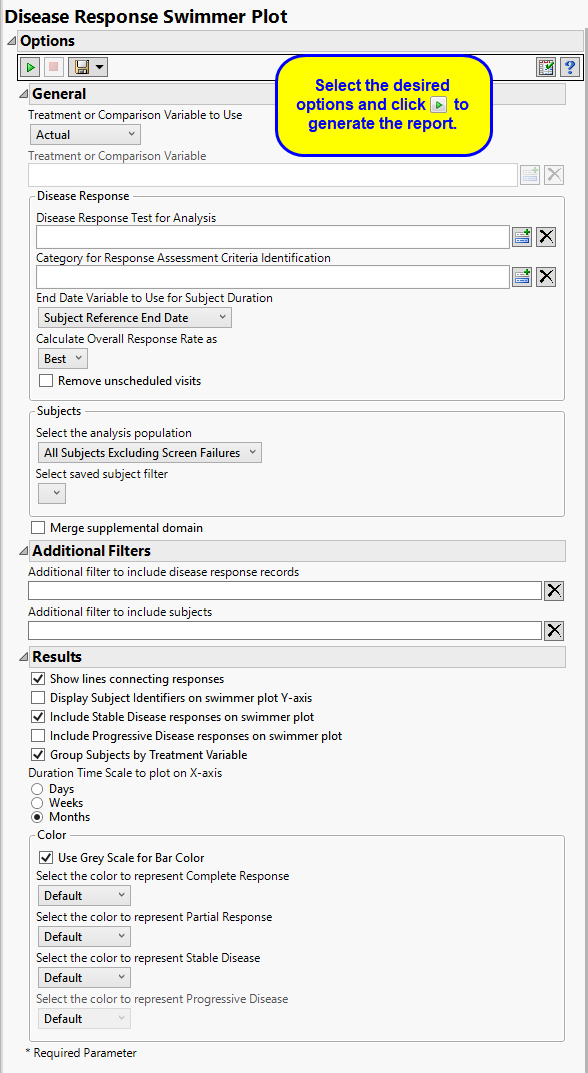This process creates a disease response swimmer plot and tables around either the best or last recorded response rates and calculated objective response rate for solid tumor oncology clinical trials, representing RECIST evaluation from the RS domain. The output includes a swimmer plot for subjects who have responded favorably to treatment for solid lesion trials per RECIST criteria using CDISC recommended evaluation responses of Complete Response (CR), and Partial Response (PR). Optionally, subjects can be annotated with responses of Stable Disease (SD) and/or Progressive Disease (PD) as well. The results of these assessments are summarized based on selecting either the Best response per subject, based on preferred order: CR, PR, SD, PD for controlled terms, respectively, or Last recorded response. Using this summarized response, subject counts and percentages of response rates are displayed in a summary table split by Treatment Variable based on report selection. The objective response rate (the sum and percentage of subjects who had CR + PR assessment result) is also calculated and listed in the summary table.
Running this report for a modified Nicardipine study using default settings generates the report shown below. The Include Stable Disease and Include Progressive Disease Response options were checked.
|
•
|
One Swimmer Plot
|
This table lists the numbers of the subjects showing complete response (CR) and partial response (PR), as well as those with stable disease (SD) for each treatment. Subjects showing progressive disease (PD) as their best response would also be listed. The table also shows the overall response rate (CR + PR) for each treatment. Total subject counts are also displayed.
|
•
|
|
•
|
Profile Subjects: Select subjects and click
|
|
•
|
Show Subjects: Select subjects and click
|
|
•
|
Adverse Events Narrative Generation: Select subjects and click
|
|
•
|
Create Subject Filter: Click
|
|
•
|
Click
|
|
•
|
Click
|
|
•
|
Click
|
|
•
|
Click
|
|
•
|
Click the arrow to reopen the completed dialog used to generate this output.
|
|
•
|
Click the gray border to the left of the Options tab to open a dynamic report navigator that lists all of the reports in the review. Refer to Report Navigator for more information.
|
The primary goal of clinical trials is to distinguish treatment effects when reporting and analyzing trial results. Treatments are defined by specific values in the treatment or comparison variables of the CDISC models. These variables are specified in this report using the Treatment or Comparison Variable to Use andTreatment or Comparison Variable options.
Available variables include Planned, which is selected when the treatments patients received exactly match what was planned and Actual, which is selected when treatment deviates from what was planned.
You can also specify a variable other than the ARM or TRTxxP (planned treatment) or ACTARM or TRTxxA (actual treatment) from the CDISC models as a surrogate variable to serve as a comparator.
Use the Disease Response Test for Analysis option to select the relevant test code (RSTESTCD) whose results (RSSTRESC) contain values for tracking response assessment of Complete Response, Partial Response, Progressive Disease, or Stable Disease across study visits/time points. By default, if this option is left blank the report will attempt to find and use an RSTEST value of OVERALL RESPONSE (case insensitive).
Use the Category for Response Assessment Criteria Identification option to filter/select to the specific response assessment criteria value to use for showing response assessment in the resulting swimmer plot and table. If this field is left blank or your data does not contain the expected variable RSCAT with valid values of criteria identification, all records will be considered for the given selected test or algorithmically for any test named OVERALL RESPONSE.
You must specify the end date for collecting data to assess response of patients to the treatments. The End Date Variable to Use for Subject Duration option is used to select which variable date reference from the demography domain to use for calculating the response duration. The Subject Reference End Date is chosen by default.
Use the Calculate Overall Response Rate as to select the option for which to calculate Response Rate Summaries displayed in the table for each subject. Choose Best to select a representative response that indicates the best response a patient had recorded at any time during response assessment using preferential logic of CR, PR, SD, PD order. Choose Last to take the last response assessment recorded for each subject. Note: If multiple responses are observed at the final visit, the best among them is reported.
Unscheduled visits can occur for a variety of reasons. By default, these are excluded from this analysis. However, by unchecking the Remove unscheduled visits box, you have the option of including them.
If there is a supplemental domain (SUPPXX) associated with your study, you can opt to merge the non-standard data contained therein into your data.
SeeSelect the analysis population, Select saved subject Filter, , Merge supplemental domain, Include the following findings records:. Additional Filter to Include Disease Response Records, and Additional Filter to Include Subjects for more information.
Checking the Show lines connecting the responses connects the observations with lines.
By default, subject identifiers are not included on the swimmer plots. Click the Display Subject Identifiers on swimmer plot y-axis box to display the subject identifiers on the y-axes of the plots.
By default, neither stable nor progressive disease responses are included on the swimmer plots. You can include these responses by checking theInclude Stable Disease responses on swimmer plot and Include Progressive Disease responses on swimmer plot options respectively.
Swimmer plots are presented in order of longest to shortest time subjects have participated in the study, irrespective of treatment. The Groups Subjects by Treatment Variable option enables you to group and color-code subjects by treatment.
Use the Duration Time Scale to Plot on X-Axis option to select the time unit scale (Days, Weeks, or Months) to plot on the X-axis for the swimmer plot for the duration of response evaluation.
You have the option to set the colors of the bars and response markers on the swimmer plot. See Use Grey Scale for Bar Color, Select the color to represent Complete Response, Select the color to represent Partial Response, Select the color to represent Stable Disease, and Select the color to represent Progressive Disease for more information.