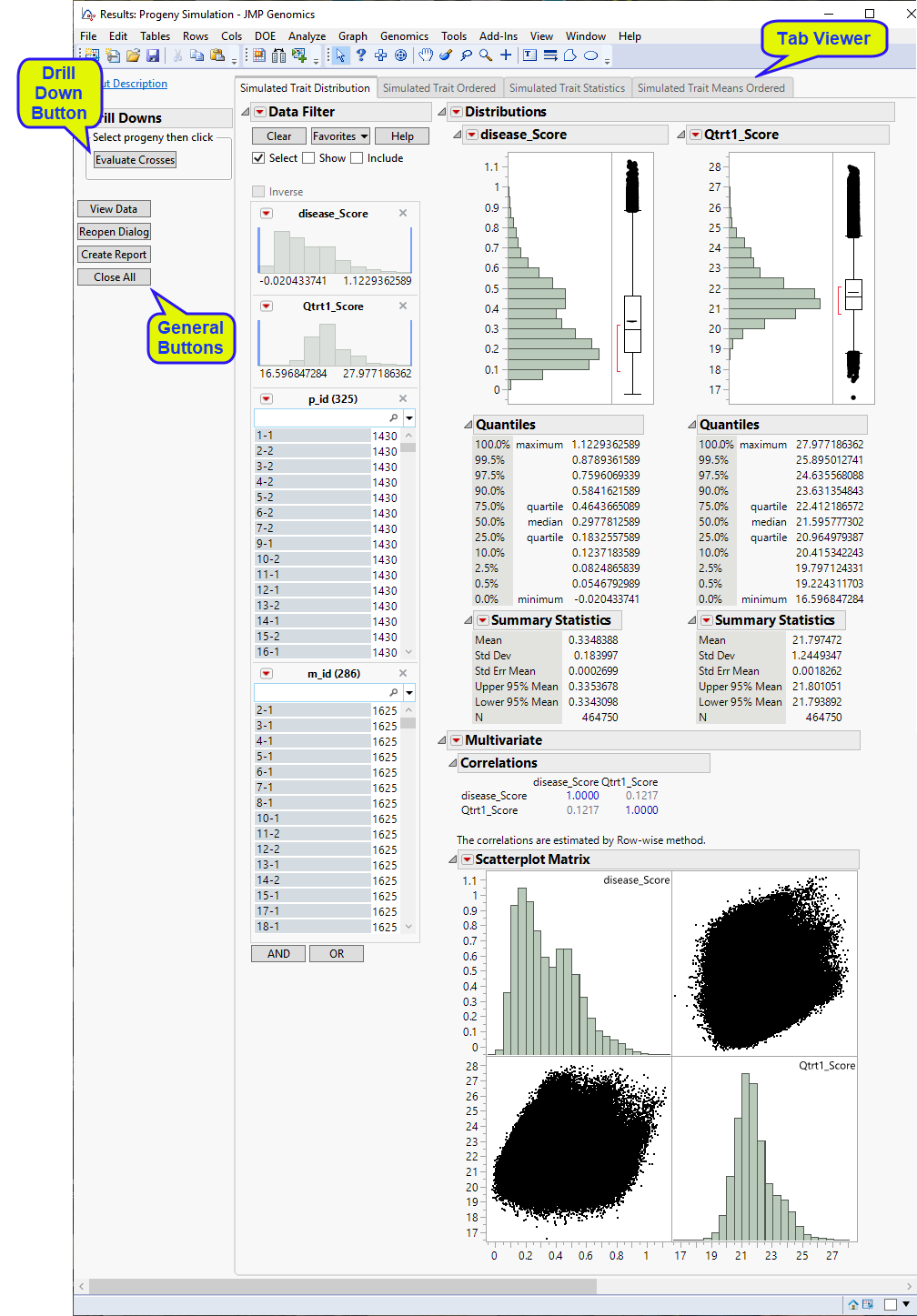Running this process using the GeneticMarkerExample sample setting generates the tabbed Results window shown below. Refer to the Progeny Simulation process description for more information. Output from the process is organized into tabs. Each tab contains one or more plots, data panels, data filters, and so on. that facilitate your analysis.
This pane provides you with a space to view individual tabs within the Results window. Use the tabs to access and view the output plots and associated data sets.
|
•
|
Simulated Trait Distribution: This tab displays a histogram showing the distribution of the modeled traits across the simulated progenies.
|
|
•
|
Simulated Trait Ordered: This tab displays graphs of the modeled traits for all simulated progenies in the y-axis and their respective crosses in the x-axis. The crosses in the x-axis are ordered in ascending values from left to right according to the modeled trait value.
|
|
•
|
Simulated Trait Statistics: This tab shows a scatterplot matrix of the correlation of various statistics for the assessed traits among progeny of the crosses.
|
|
•
|
Simulated Trait Means Ordered: This tab displays graphs of the average modeled traits across simulated progenies in the y-axis and their respective crosses in the x-axis. The crosses in the x-axis are ordered in ascending values from left to right according to the modeled trait value.
|
|
•
|
: Launches the Cross Evaluation process with the selected data and specifications from this process preloaded as input.
|
|
•
|
: Launches the Genomic BLUP process with the data and specifications from this process preloaded as input. Note: This option is available only when no Scoring Code Files have been specified.
|
|
•
|
Click to reveal the underlying data table associated with the current tab.
|
|
•
|
Click to reopen the completed process dialog used to generate this output.
|
|
•
|
|
•
|
Click to close all graphics windows and underlying data sets associated with the output.
|