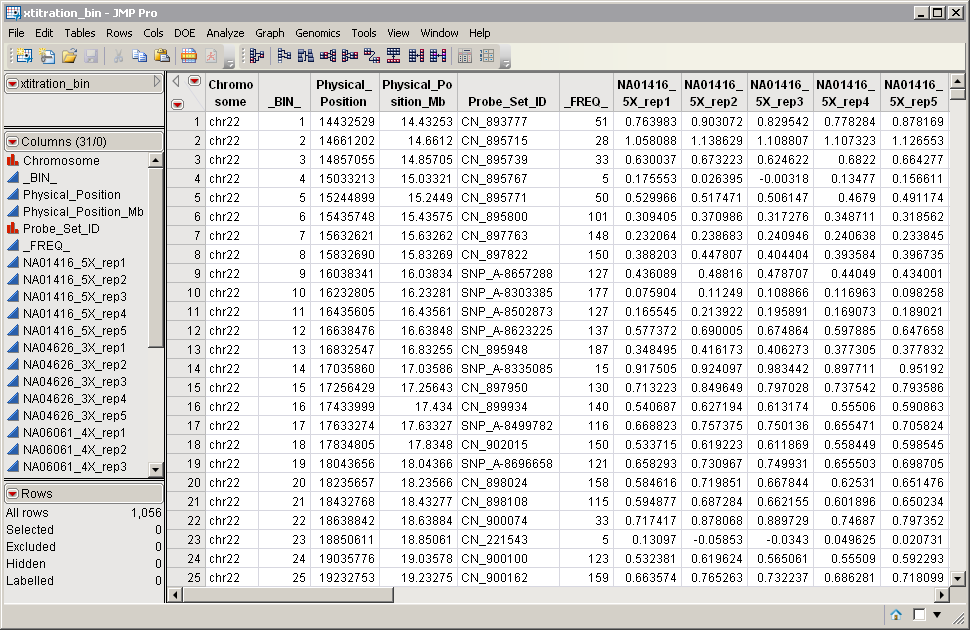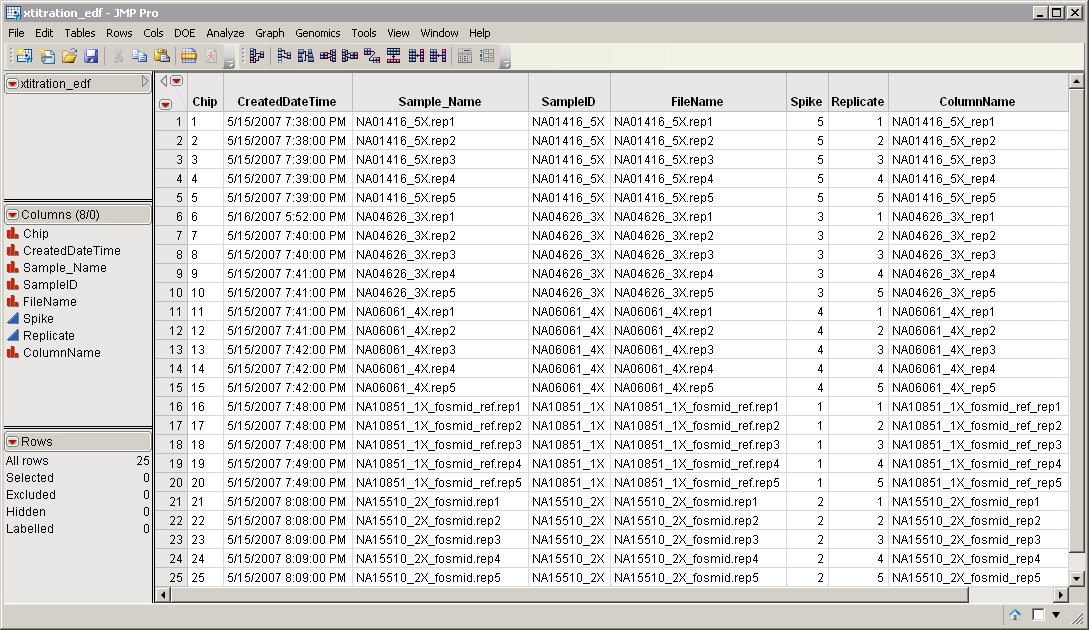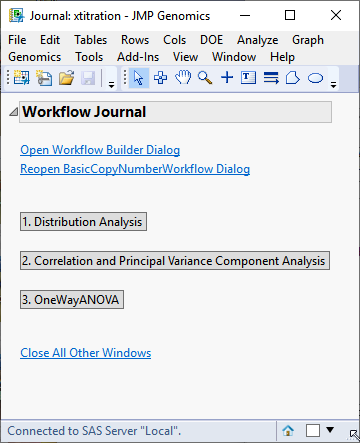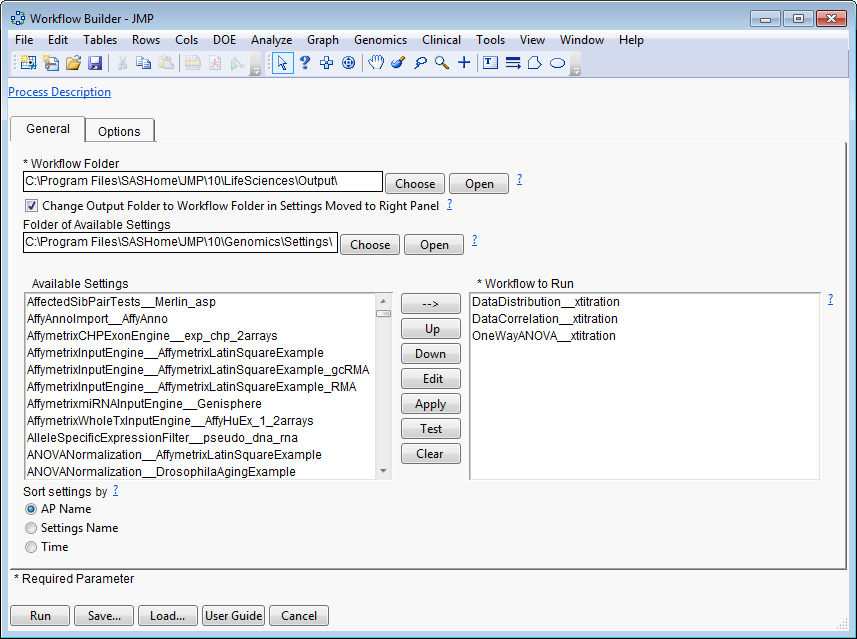The Basic Copy Number Workflow process builds and runs a workflow for copy number data. This automated process uses one or more quality control processes and normalization methods, followed by ANOVA, to perform a basic analysis.
|
•
|
An Input Data Set that contains all of the numeric data to be analyzed. The xtitration_bin.sas7bdat data set serves as an example, and is partially shown below. It has 30 columns and 1056 rows. Note that this is a binned data set; each row corresponds to a group of observations taken from the same localized region of a chromosome.
|
|
•
|
An Experimental Design Data Set (EDDS). This data set tells how the experiment was performed, providing information about the columns in the input data set. The xtitration_edf.sas7bdat EDDS serves as an example, and is shown below. Note that one column in the EDDS must be named ColumnName and the values contained in this column must exactly match the column names in the input data set.
|
Two files are optional:
|
•
|
An Annotation Data Set. This data set contains other annotation information for each of the markers.
|
|
•
|
A tracks settings file. This file is a SAS settings (.sas) file, generated from a text file using the Track Gene Text process. This settings file defines a track for a set of genes and is used to embellish the p-value plot with depictions of genes.
|
For detailed information about the files and data sets used or created by JMP Life Sciences software, see Files and Data Sets.
When you click , the Basic Copy Number Workflow process begins by opening the Workflow Builder. The Workflow Builder builds a settings file for each process, containing the information from the data sets and parameters specified in the Basic Copy Number Workflow dialog. Once the setting files are generated and saved, the individual processes in the workflow are sequentially opened, populated, and run. The results of the processes are saved in the specified output folder. Finally, a JMP journal, providing links to the workflow dialog and the results of each process, is generated.
|
|
Click .
|
The Workflow Builder dialog shows the settings for each of the processes in the workflow. You can select and edit individual settings to adjust your analysis by highlighting the desired workflow and selecting .
|
|
Clicking each of the buttons on the journal brings up the output for each of the processes. This enables you to examine each set of output so that adjustments can be made to the individual settings, as needed. For your convenience, links to default Basic Copy Number Workflow processes are given below.
|