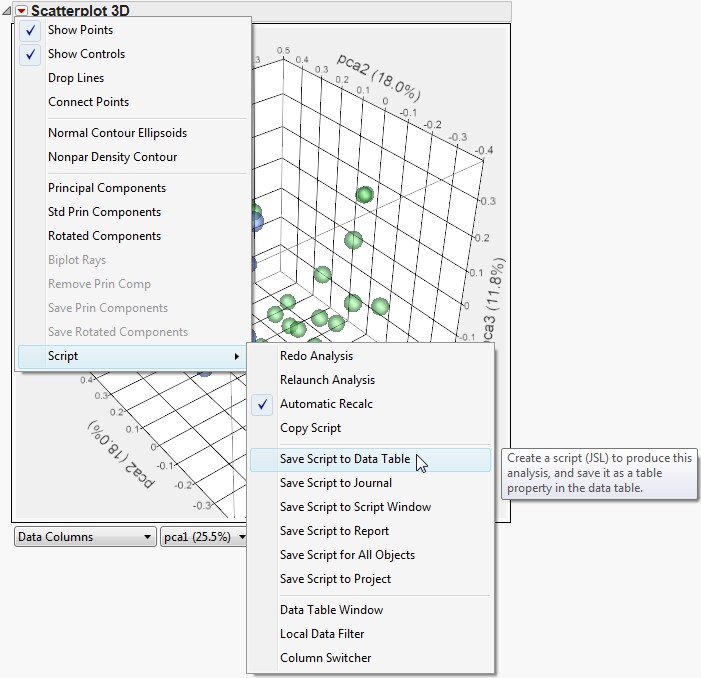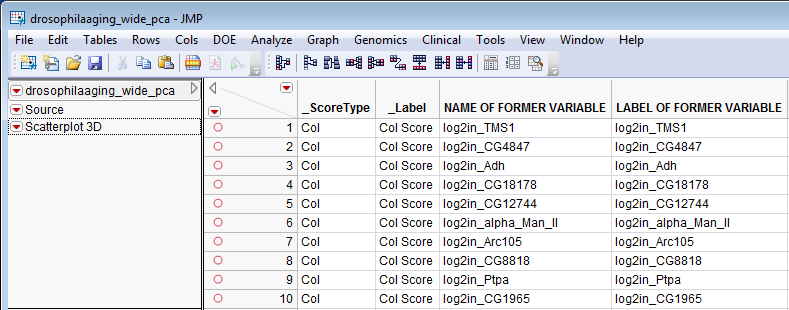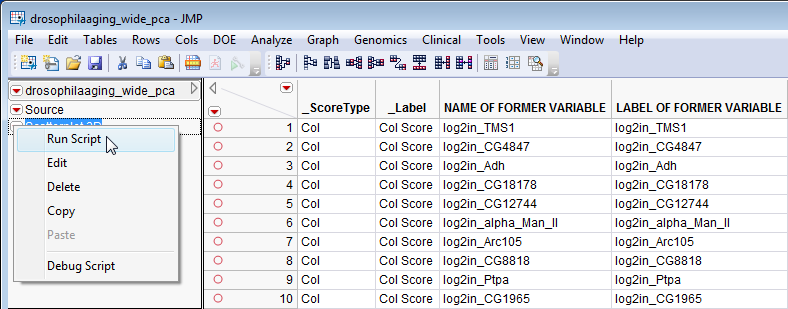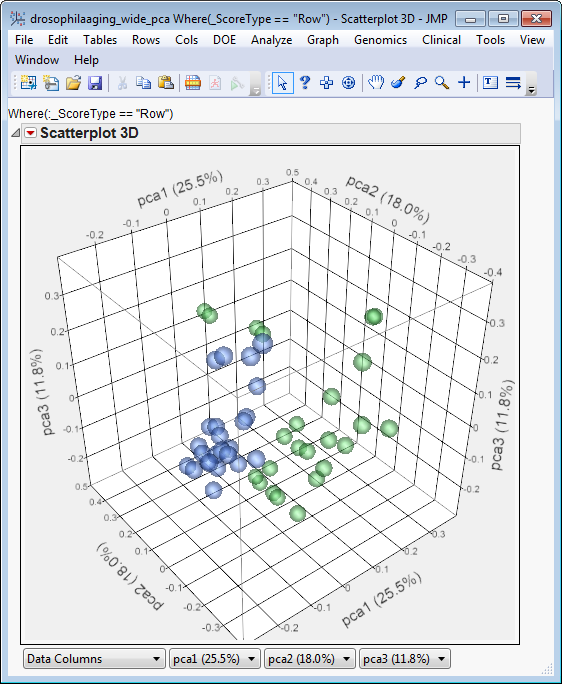JMP graphics and tables can be easily copied, pasted, and saved in other programs, JMP journals, and JMP data tables.
|
|
Click and drag (or -click) to select items in a JMP graphics window or data table. To deselect individual selected items, -click on them.
|
|
|
Click Edit > Copy or press - to copy the selected item(s) in JMP.
|
|
|
Click Edit > Paste Special, select a desired format, and click to paste the selected item. Alternatively, you can press - to use standard paste.
|
|
|
Click and drag (or -click) to select items in a JMP graphics window or data table. To deselect individual selected items, -click on them.
|
|
|
Click Edit > Journal or press - to copy and paste the selected item(s) into a JMP Journal. (This command simultaneously exits selection mode and reverts the JMP tool to the arrow (
|
You can then save (File > Save), print (File > Print...), or copy from (see Pasting Graphics into Other Programs) the journal. To delete items from the journal, click on them and press the key.
|
|
Click Script > Save Script to Data Table.
|
The name of the saved script (graphic) appears in the upper left pane of the associated data table.
Important: You must click File > Save As... and save the data table as a JMP Data Table (.jmp) to preserve the saved script (graphic).
You can click on the red triangle menu ( ) of the saved script (graphic) and select Run Script to reproduce the saved graphic at a later time.
) of the saved script (graphic) and select Run Script to reproduce the saved graphic at a later time.