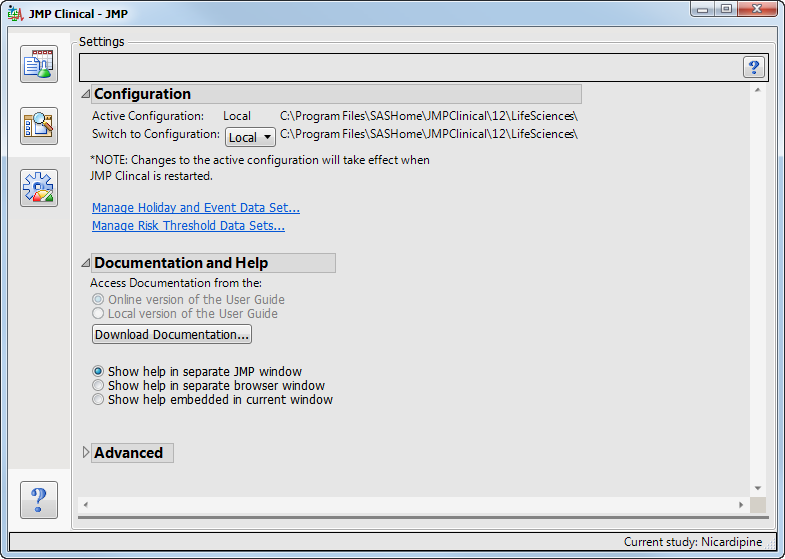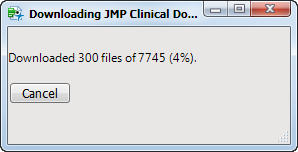The
Settings
tab is used to specify general settings that apply across all JMP Clinical functions and reports.
Use this feature to choose where to access the study information.
Local
specifies the default folder on your machine’s hard drive (this is typically C:\Program Files/SASHome\JMPClinical\**\LifeSciences\
1
). Other options (such as “
Shared
”) indicates a location on a network drive that has been set up for use by multiple users. Refer to
How does JMP Clinical know where to find my studies?
and
How can I change the location of and share my studies with other users?
for more information
By default, JMP Clinical accesses the
JMP Clinical User Guide, an online documentation and Help system. You can also download the documentation to your local drive and specify which version (local or online) of the JMP Clinical User Guide to access.
|
|
Click
to download and install the JMP Clinical User Guide to your local machine.
|
The download process can take several minutes. A window opens, showing the progress of the download.
|
|
Select
Show help in a separate JMP window
to open the Help in a new JMP window whenever you click on a
|
|
|
Select
Show help in a separate browser window
to open the Help in a new browser window whenever you click on a
|
|
|
Select
Show help embedded in current window
to open the Help within a panel in the active JMP window whenever you click on a
|