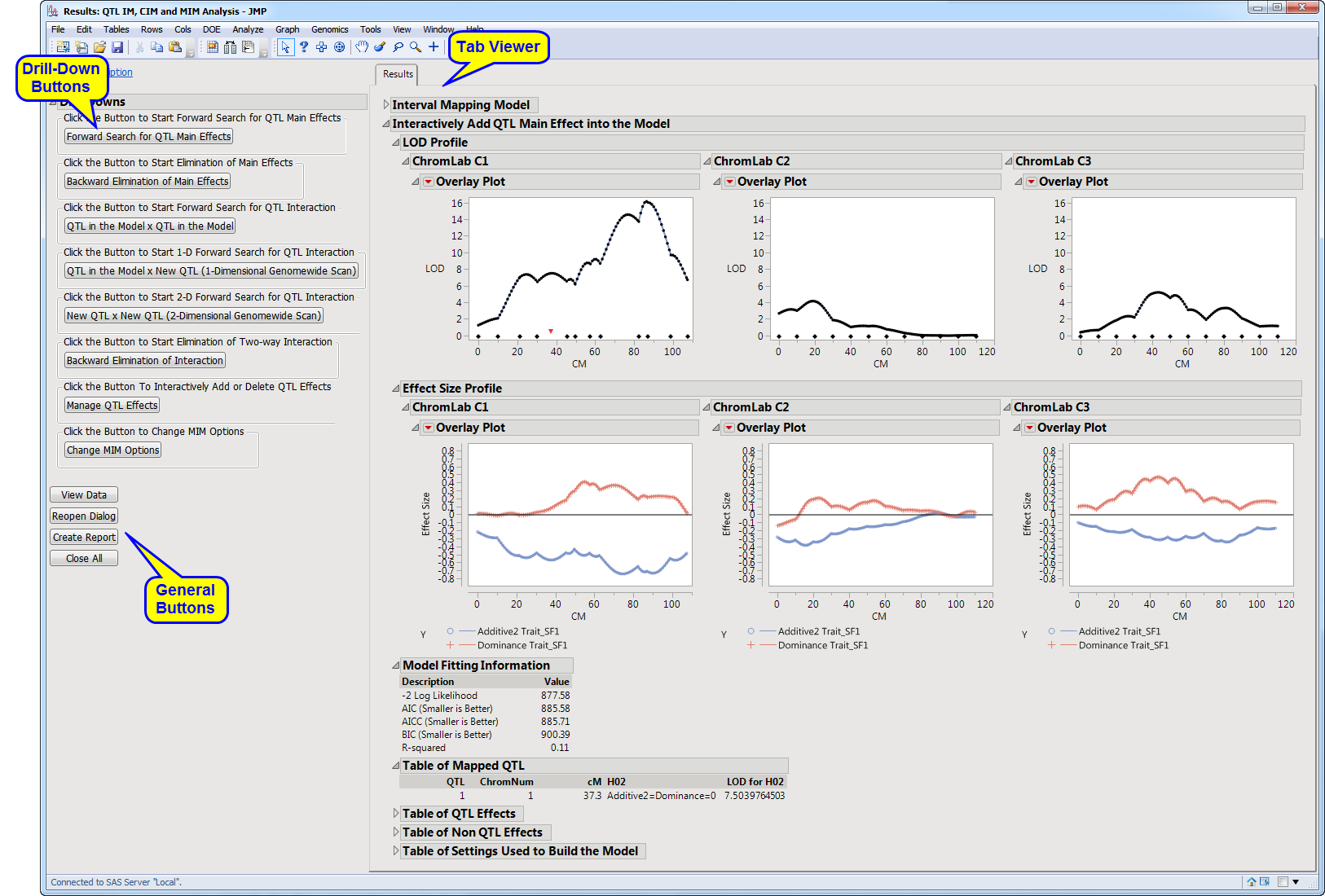This pane provides you with a space to view individual tabs within the
Results
window. Use the tabs to access and view the output plots and associated data sets.
|
•
|
Results (MIM Analysis)
: This tab includes plots for each
chromosome
(with
traits
either overlaid in a single plot or split out into separate plots) displaying the
LOD score
versus the
QTL
testing location in
centiMorgans
or Morgans.
|
|
•
|
: Click this button to start the genome-wide forward search for statistically significant QTL
main effects
. Putative QTLs with statistical signal larger than the specified threshold are added into the
model
.
|
|
•
|
: Click this button to start the backward elimination of statistically non-significant QTL main effects. QTLs with interaction effects in the model are not entered into the backward elimination procedure.
|
|
•
|
: Click this button to start the search for two-way interaction effects between QTL effects that are already in the model.
|
|
•
|
: Click this button to start the genome-wide forward search for new QTLs that might not have statistically significant main effects but that have statistically significant two-way interaction effects with QTLs already in the model.
|
|
•
|
: Click this button to start the genome wide forward search for new pairs of QTLs on which neither QTL might have statistically significant main effects but have statistically significant two-way interaction effects with each other.
|
|
•
|
: Click this button to start the backward elimination of statistically non-significant QTL interaction effects.
|
|
•
|
: Click this button to interactively add (delete) main or interaction effects of QTL to (from) the model.
|
|
•
|
: Click this button to change values of parameters originally specified in the
MIM Options
tab.
|
|
•
|
Click
to reveal the underlying data table associated with the current tab.
|
|
•
|
Click
to reopen the completed process dialog used to generate this output.
|
|
•
|
Click
to generate a
pdf
- or
rtf
-formatted report containing the plots and charts of selected tabs.
|
|
•
|
Click
to close all graphics windows and underlying data sets associated with the output.
|