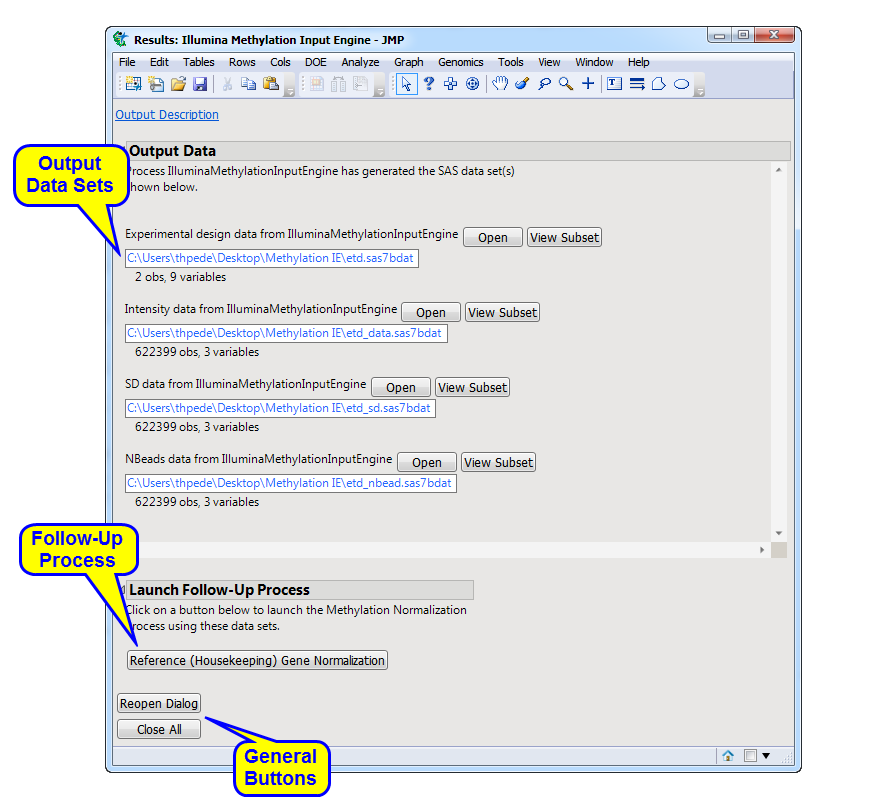Running this process for the ** sample setting generates the Results window shown below. Refer to the Illumina Methylation/Genotype IDAT Input Engine process description for more information.
The Results window contains the following elements:
|
•
|
Experimental Design Data Set (EDDS): This data set lists specific information about experimental details for each of the input files. It contains the columns present in the input EDS as well as additional Illumina-specific columns. Refer to Experimental Design Data Set (EDDS) for more information about this data set.
|
|
•
|
Intensity Data Set: (Also know as the Output Data Set). This data set contains the data from the input file. This is a tall data set with a row for each probe and individual samples listed in columns. Probes are listed in the first column. There is a pair of columns, one for green and one for red, for each sample. This data set can be normalized using the Reference (Housekeeping) Gene Normalization process. However, further analysis might require manual adjustments to the structure of the data set.
|
|
•
|
SD Data Set: This data set lists the standard deviation for the measured intensity of the samples for each of the probes.
|
|
•
|
NBead Data Set: This data set lists the number of beads used for the measurements. This is a tall data set with a row for each probe and individual samples listed in columns. Probes are listed in the first column. There is a pair of columns, one for green and one for red, for each sample.
|
Note: You can view the data in a file or data set by clicking either or (when the data set is very large).
|
•
|
Reference (Housekeeping) Gene Normalization: Click to launch the Reference (Housekeeping) Gene Normalization process with the output data set specified as input.
|
|
•
|
Click to reopen the completed process dialog used to generate this output.
|
|
•
|
Click to close all graphics windows and underlying data sets associated with the output.
|