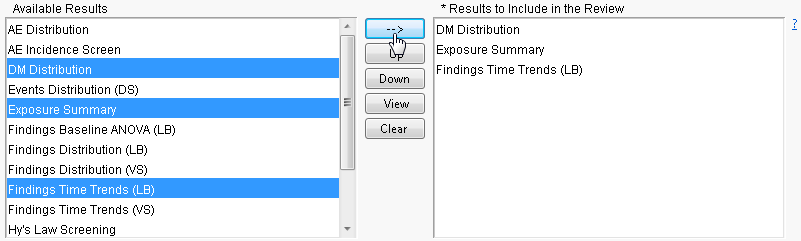For detailed information about the files and data sets used or created by JMP Life Sciences software, see Files and Data Sets.
|
|
Note: All of the results in your review must come from the same study.
All of the results (settings) in the Output Folder (which are actually input for this process) are displayed in the Available Results field, as shown below:
|
|
Highlight specific results and click
|
Note: Results are included in the review ( journal) in the order in which they are listed in the Results to Include in the Review field.
|
•
|
To remove one or more results from the Results to Include in the Review field, highlight the selected results in the Results to Include in the Review field. The
|
|
•
|
The
|
|
•
|
Click
|