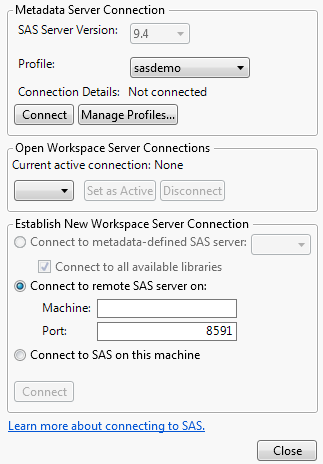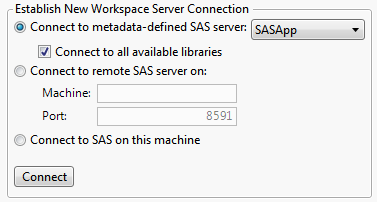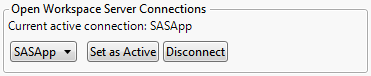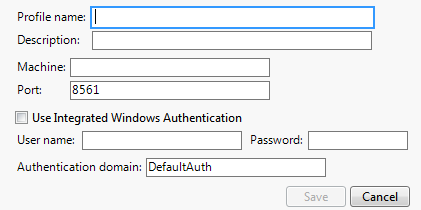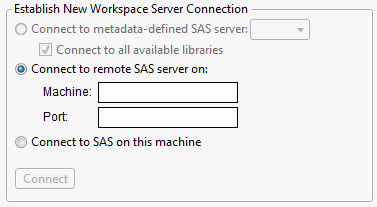To begin, select File > SAS > Server Connections. The SAS Server Connections window shown in SAS Server Connections appears. All connections are made in this window.
|
1.
|
Select File > SAS > Server Connections. The SAS Server Connections window shown in SAS Server Connections appears.
|
|
4.
|
Click Connect.
|
If JMP is unable to establish a connection, an error message appears. Common reasons are invalid user names or passwords. If you need to update the information for the profile, see To create or modify a SAS Metadata Server profile.
|
5.
|
Click Close.
|
|
1.
|
Select File > SAS > Server Connections. The SAS Server Connections window shown in SAS Server Connections appears.
|
Note: Connect to all available libraries is selected by default based on the SAS Integration preferences. This option connects metadata-defined SAS libraries automatically across all JMP sessions. When the Workspace Server contains a large number of metadata-defined SAS libraries, consider deselecting this option to speed up your connection to the server.
|
3.
|
Click Connect.
|
Under Open Workspace Server Connections, the Workspace Server is shown as the current active connection. See Current Active Connection.
|
4.
|
Click Close.
|
To change the active connection, you first need to be connected to more than one server. Follow the instructions in To connect to a SAS Workspace Server (Windows only) to add two or more server connections.
|
2.
|
Click Set as Active.
|
|
3.
|
Click Close.
|
|
2.
|
Click Disconnect.
|
|
2.
|
Click Disconnect.
|
|
1.
|
In the SAS Server Connections window, select the SAS Server Version.
|
|
2.
|
Click Manage Profiles.
|
|
3.
|
The name of the machine that hosts the Metadata Server. (Example: myserver.mycompany.com)
|
5.
|
Click Save.
|
You can also connect directly to a SAS Workspace Server, instead of going through a Metadata Server.
|
1.
|
Select File > SAS > Server Connections. The SAS Server Connections window shown in SAS Server Connections appears.
|
|
2.
|
Under Establish New Workspace Server Connection, select Connect to remote SAS server on. See Open a Connection to a Remote SAS Server.
|
|
4.
|
Click Connect.
|
|
6.
|
Click OK.
|
|
7.
|
Click Close in the SAS Server Connections window.
|
|
2.
|
Click Disconnect.
|
On Windows, you can connect to a SAS mid-tier (or SAS environment) if SAS Server version 9.3 or 9.4 is selected in JMP’s preferences and your computer or JMP has been configured correctly. (SAS Server version 9.4 is the default setting in the JMP SAS Integration preferences.)
|
1.
|
Select File > Preferences > SAS Integration.
|
|
2.
|
|
3.
|
To connect to an environment that JMP has already detected, click Automatic discovery, and then select the URL from the list if necessary.
|
|
4.
|
To enter the path to the SAS environment definition file, click Manual configuration and enter the URL.
|
|
5.
|
Click OK.
|
|
1.
|
Select File > SAS > Server Connections to open the SAS Server Connections window.
|
|
2.
|
In the Metadata Server Connection area, select Connect to a SAS Environment.
|
If this option is not available, either your computer or JMP is not configured to find the environment. See To configure your JMP preferences for details.
|
4.
|
Click Connect.
|
|
1.
|
Select File > SAS > Server Connections to open the SAS Server Connections window.
|
|
2.
|
Under Establish New Connection, select Connect to SAS on this machine.
|
|
3.
|
Click Connect.
|
|
4.
|
Click Close in the SAS Server Connections window.
|
|
1.
|
In the SAS Server Connections window, select Local under Open Connections.
|
|
2.
|
Click Disconnect.
|