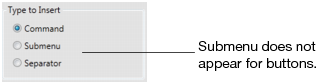When you want to create a menu item or button based on an existing item, make a copy of the existing item and then change settings as necessary. See Copy and Paste Menus, Menu Items, Toolbars, and Buttons for details.
|
1.
|
Select View > Customize > Menus and Toolbars.
|
|
2.
|
|
4.
|
|
–
|
To create a button, select Command.
|
|
–
|
To create a menu within a menu, select Submenu. (Not available for buttons.)
|
|
6.
|
Click OK.
|
|
2.
|
Enter the internal name next to Internal name.
|
|
–
|
Click the Localize button for the item that you want to customize.
|
|
–
|
Click OK.
|
|
•
|
Select Run JSL in this file, and then browse to find the external file.
|
|
•
|
Type the relative path to the JSL script, and select the add-in from the Use add-in home folder list. For example, the following command runs the mds_application.jsl script from the selected add-in:
|
$ADDIN_HOME(com.jmp.mdswithr)/mds_application.jsl
In addition, you can select Use the “Here” namespace for unqualified JSL variable names if you include namespaces in the internal or external JSL script. See Global and Local Variables in the Scripting Guide book for details about namespaces.
|
3.
|
To run an internal JSL script, delete the placeholder text print(“Not implemented.”); in the Run this JSL area and enter the JSL.
|
|
4.
|
(Optional) If your internal or external JSL script includes namespaces, select Use the “Here” namespace for unqualified JSL variable names.
|
|
5.
|
Click Save to save your changes.
|
New menu items have no icon next to the item. New buttons show up as blue squares on the toolbars. You can assign a descriptive icon to the menu item or button. The graphic can reside on your computer or in an add-in folder. .ico, .png, .jpg, and .bmp graphics are supported.
Select this option to show an image that you created. Click Browse, select the graphic, and then click OK.
Select this option to display an icon from an add-in to the left of the menu item. After you select the checkbox, select the add-in, click Browse, and then select the icon. The path to the image is displayed in the Use image from file field. The image can be an ICO, PNG, JPG, or BMP graphic.
|
3.
|
Click Save to save your changes.
|
Shortcuts begin with Ctrl, Ctrl+Shift Ctrl+Alt and end with a number, letter, or symbol that appears on the keyboard. The Function keys (such as F1) are also supported. Many Ctrl + letter and Function shortcuts are already assigned in JMP, but you can reassign them to your buttons if you want.
|
–
|
To assign a new shortcut, click in the New shortcut area and press the shortcut keys. If the keystrokes then appear in the Currently assign to box, press another combination of shortcut keys. (You do not have to delete the keystrokes before pressing the shortcut keys.)
|
|
–
|
To change a shortcut that you previously specified, click Remove, click in the New shortcut area and press the shortcut keys.
|
|
3.
|
Click Assign.
|
The shortcut appears in the Current shortcuts list.
|
4.
|
Click Save to save your changes.
|
 ) are lines that divide or group commands and submenus.
) are lines that divide or group commands and submenus.