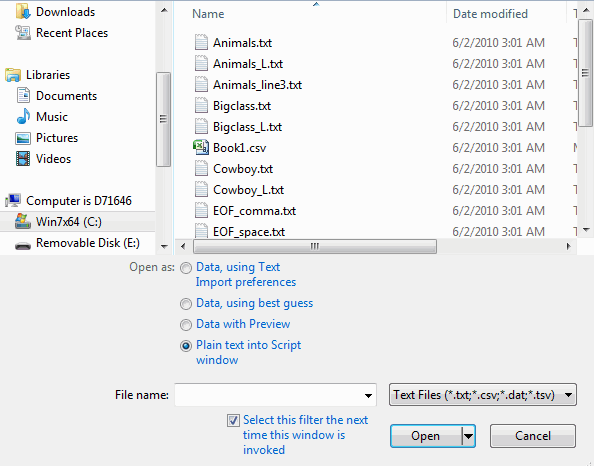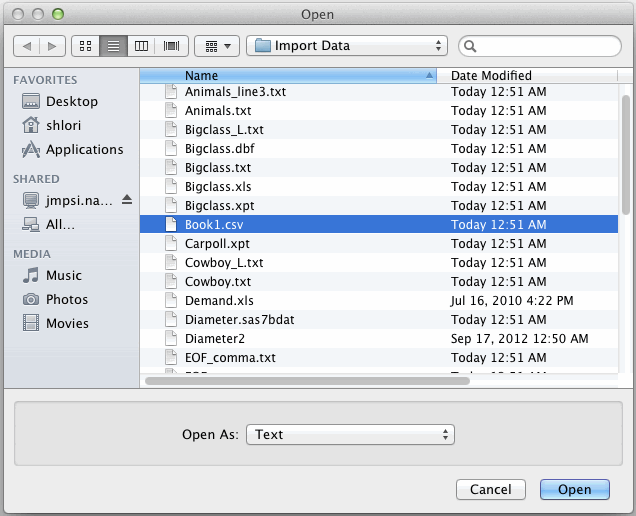Another option is opening a JMP add-in definition (.def) file as text and then editing it in a Script window.
Files that you recently opened are listed in the JMP Home window. For most files, right-click the text file and select Open as Plain Text to open the file in a text editing window. JMP add-in definition files cannot be opened as plain text from the JMP Home window.
|
1.
|
Select File > Open.
|
|
–
|
To open a JMP add-in definition file as text, select All JMP Files or JMP Add-In Files from the list next to File name. Click the Open button arrow, and then select Open as Plain Text. The file opens in a Script window. Skip the remaining steps.
|
|
–
|
|
3.
|
(Optional) To set the default option file type to Text Files, select the check box beside Select this filter the next time this dialog is invoked.
|
|
5.
|
|
6.
|
Click Open.
|
|
1.
|
Select File > Open.
|
|
3.
|
|
4.
|
Click Open.
|