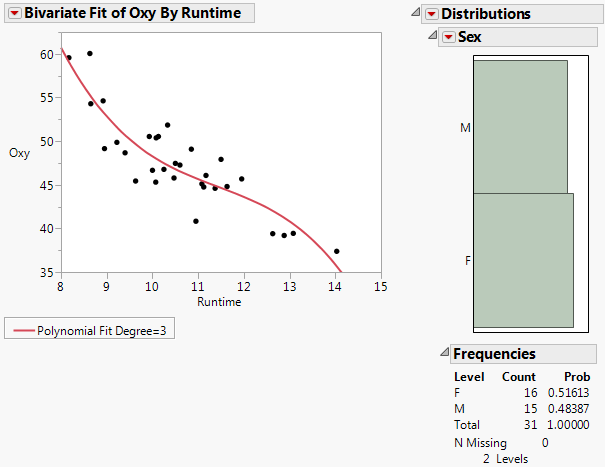Note: The Layout feature will be removed in a future version of JMP. Save your work in a journal instead. Copy the content into an existing journal by selecting Edit > Select All, Edit > Copy, and then Edit > Paste in the journal. Or select Edit > Journal to place the content into a new journal.
You can edit or manipulate the report before you save, enabling you to combine several reports into one or rearrange the report elements. You do this by selecting Edit > Layout. Using this command is different from using the Edit > Journal command; the Layout command provides additional options that let you ungroup parts of a report and restructure it to best fit your needs.
|
1.
|
Select Edit > Layout. (Or hold down the Ctrl key and press L.)
|
In the Layout window, the Layout menu appears between the Edit menu and the Tables menu. Items in the Layout menu are available only when you select an item with the arrow tool.
|
3.
|
Select Layout > Ungroup, or right-click (hold down the Ctrl key, click on Macintosh) inside the report, and select Ungroup.
|
|
4.
|
Select Layout > Ungroup again to ungroup the next level of the report outline. Note that only selected items are ungrouped.
|
|
7.
|
Select File > Save As. JMP saves the file as a journal file (.jrn).
|
Working in a Layout Window describes other layout options.
|
Click the red triangle menu on the title bar and select Rerun in new window from the menu.
|
|
|
Click the red triangle menu on the title bar and select Edit Script from the menu.
|
|
|
Right-click a disclosure button (
 on Windows and on Windows and  on the Macintosh) on the title bar and select Edit > Select or Edit > Deselect. on the Macintosh) on the title bar and select Edit > Select or Edit > Deselect. |
The example in Multiple Analysis Results in a Layout Window shows results combined and organized from a bivariate analysis, distribution analysis, and one-way analysis (means and t test). The result shows a summary of oxygen uptake as a function of run time in an exercise experiment. This was done by forming a layout window for one analysis, dragging the other desired analysis elements into the layout window, arranging the desired pieces, and deleting unwanted elements.
 on Windows and
on Windows and  on the Macintosh) on the title bar and select
on the Macintosh) on the title bar and select