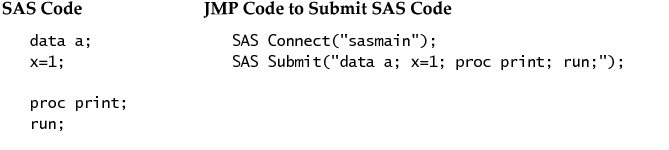Note: Use the JSL function As SAS Expr( formula ); to turn any prediction formula into an expression that can be used in a SAS Data Step. See As SAS Expr(x) in the JSL Syntax Reference.
|
1.
|
Either open an existing SAS program using File > Open, or create a new SAS program. (Create a new SAS program by selecting File > SAS > New SAS Program and typing in the SAS code.)
|
|
2.
|
You can also right-click in the Program Editor window and select Submit to SAS. The menu item also includes the name of the active SAS server that the SAS code will be submitted to.
Write and run a JSL script that uses either the SAS Submit or SAS Submit File JSL functions. For more information about writing JSL scripts that submit SAS code, see Working with SAS in the Scripting Guide.
If the submitted SAS code generates SAS Listing (textual) output, that output is automatically be displayed in a SAS Output window when the job is completed. If you need to view the SAS Listing output again later in the JMP session, select File > SAS > Open SAS Output Window. The SAS Output Window retains the listing output from the previous 25 submits to the active SAS server.
If the submitted SAS code contained errors, the SAS Log window for the active SAS server is automatically opened, displaying the SAS Log for the job. However, you can view the SAS Log for the most recent 25 submits to the active server at any time by selecting File > SAS > Open SAS Log Window.
|
1.
|
|
3.
|
Also, in the Show SAS Log section, you can set whether the SAS Log should be displayed Always, Never, or On Error (the default).