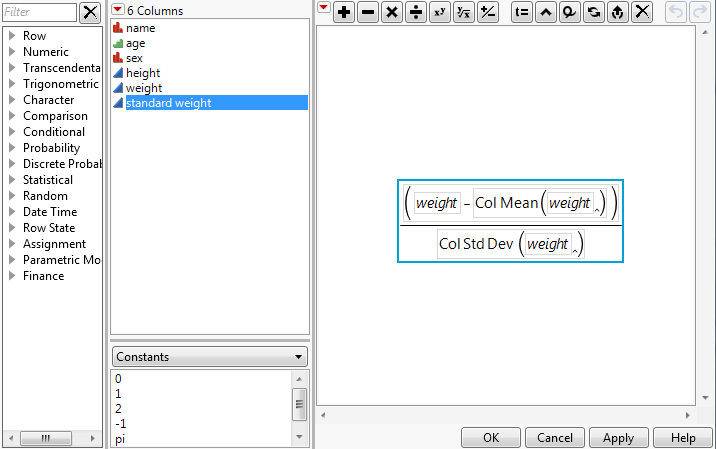The following example uses the Big Class.jmp sample data table to walk you through using the basic features of the Formula Editor. You can find Big Class.jmp in the sample data folder, which was installed when you installed JMP.
Big Class.jmp has a column called weight. Suppose you want a new column that computes standardized weight values.
|
1.
|
|
2.
|
Select Cols > New Columns.
|
|
3.
|
Type the new name, standard weight, in the box beside Column Name.
|
|
4.
|
Select Formula from the Column Properties menu.
|
When you create a formula and Show Boxing is checked, the selected portion of the formula is outlined with a thin blue line. See Hide and Show Boxing. All terms within the smallest nesting box relative to the place that you clicked become selected, and the subsequent action applies to those combined elements.
Next, enter the formula that standardizes the weight values.
|
1.
|
While the initial missing term is selected, click weight in the Columns list.
|
|
3.
|
Click weight again.
|
|
4.
|
Click the Functions list, and select Statistical.
|
|
5.
|
Select Col Mean from the Statistical list.
|
|
8.
|
Click weight again from the column selector list.
|
|
9.
|
Building a Formula shows the completed formula.
In the data table, the new Standard Weight column fills with values. When a weight value changes, the calculated Standard Weight value automatically recalculates.