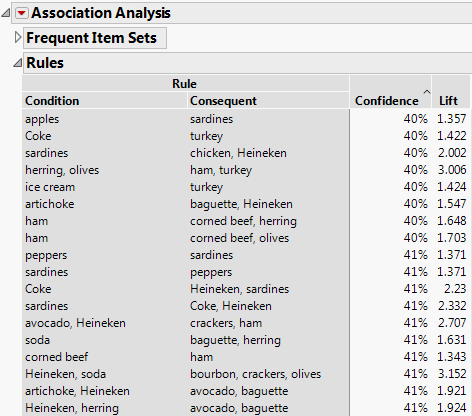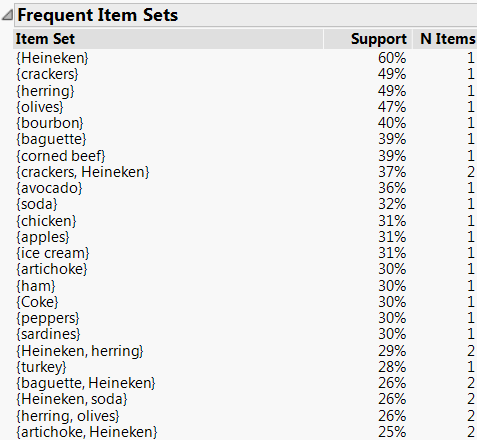|
1.
|
|
2.
|
Select Analyze > Screening > Association Analysis.
|
|
3.
|
|
4.
|
|
5.
|
Click OK.
|
By default, the Rules report is sorted in decreasing order by Confidence. However, association rules with extremely high confidence also tend to have a higher number of items in the condition set. Since you want to view association rules with smaller condition sets, sort the report by Confidence, but in increasing order.
|
6.
|
Right-click in the Rules report and select Sort By Column.
|
|
7.
|
Select Confidence and the check the ascending order option.
|
|
8.
|
Click OK.
|
Figure 20.2 Association Analysis Report
|
9.
|
Scroll down the report to where the Confidence values are 58%.
|
Figure 20.3 Frequent Item Sets Report
The Frequent Item Sets report shows that 36% of customers purchased avocados. The Rules report in Figure 20.2 shows that 58% of these customers also bought artichokes. Because of the large proportion of customers who follow this behavior, the grocery store management might use this information to strategically locate avocados and artichokes.
|
11.
|
Right-click in the Rules report table and select Sort By Column.
|
|
12.
|
|
13.
|
Right-click in the Frequent Item Sets report and select Sort By Column.
|
|
14.
|
Select Item Set and the check the ascending order option.
|
|
15.
|
Click OK.
|