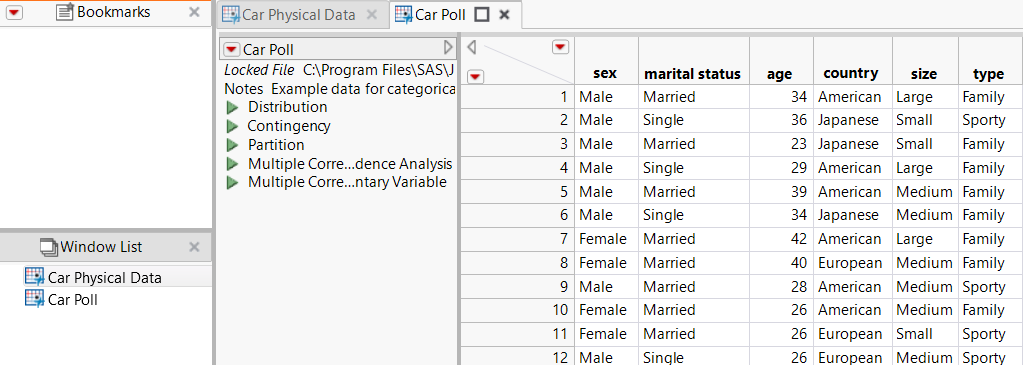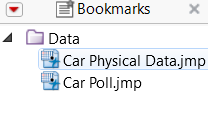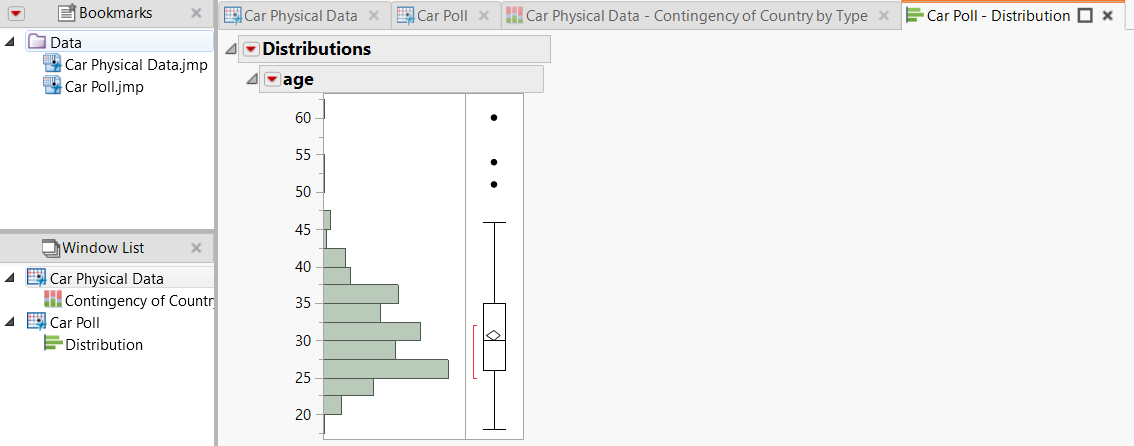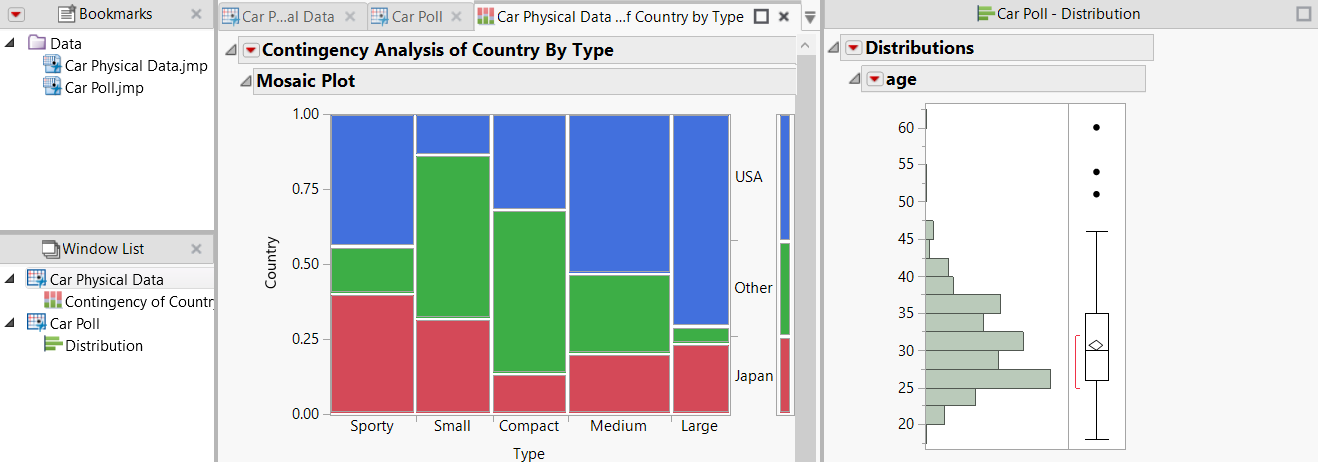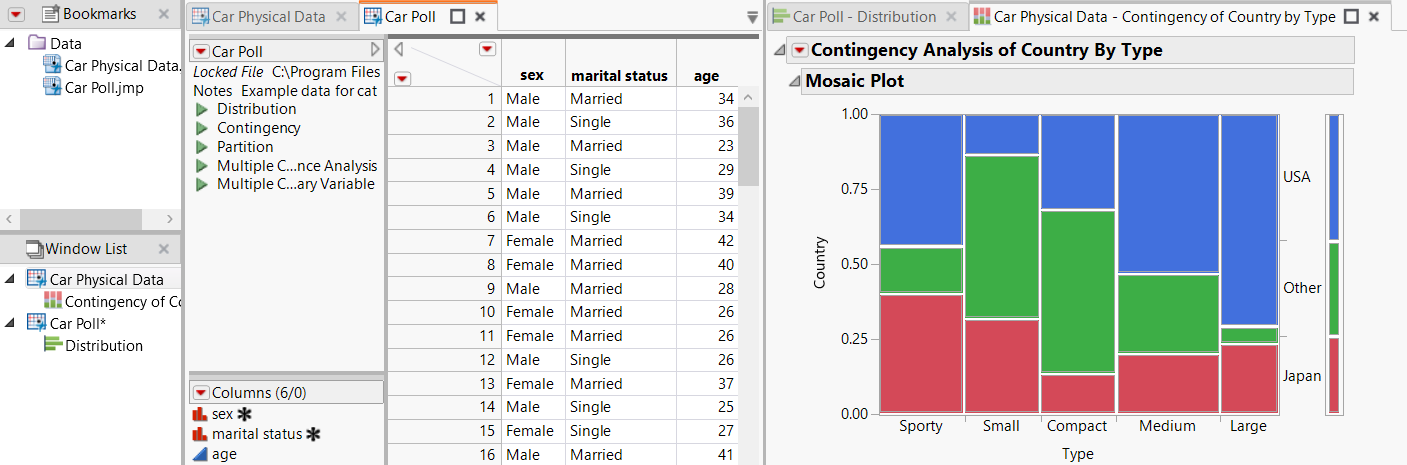|
1.
|
To start a new project, select File > New > Project. A window appears that shows the untitled project.
|
|
2.
|
|
3.
|
|
4.
|
Click Open.
|
|
5.
|
Figure .3 Initial Project
|
1.
|
|
2.
|
Create a group for the data tables by selecting New Group from the Bookmarks red triangle menu. The group organizes the files but does not move them on your computer.
|
|
3.
|
Figure .4 Bookmarked Files
|
1.
|
In Car Physical Data.jmp, run the Contingency script.
|
|
2.
|
In Car Poll.jmp, run the Distribution script.
|
Figure .5 Tabbed Reports
|
3.
|
Drag the Distribution report tab to the right until the Dock right zone appears on the far right.
|
Figure .6 Dragging a Report
|
4.
|
Drop the report into the Dock right zone.
|
Figure .7 Report in New Pane
|
6.
|
When the Dock tab zone appears, drop the report.
|
Figure .8 Docked Report Tabs