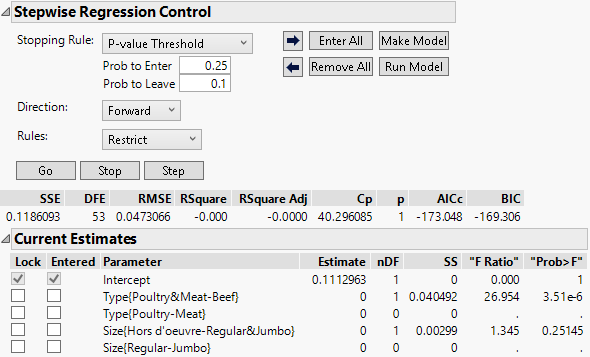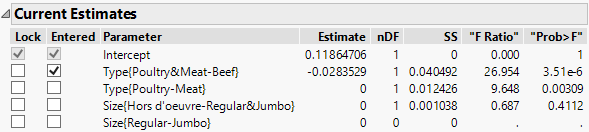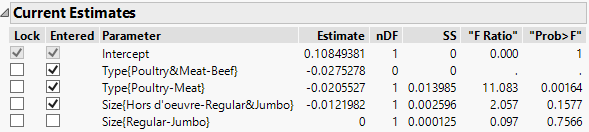If you have a model with nominal or ordinal terms, when you make or run the model, temporary transform columns containing the hierarchical terms involved in the model are used in the model fit. The model itself appears in a new Fit Model window. This example further illustrates how Stepwise constructs a model with hierarchical effects.
A simple model examines the cost per ounce ($/oz) of hot dogs as a function of the Type of hot dog (Meat, Beef, Poultry) and the Size of the hot dog (Jumbo, Regular, Hors d’oeuvre).
|
1.
|
|
2.
|
Select Analyze > Fit Model.
|
|
3.
|
|
4.
|
|
5.
|
|
6.
|
Click Run.
|
|
7.
|
|
8.
|
Notice that when you change from the default Rule of Combine to Restrict, the F Ratio and Prob > F values for two terms are shown as missing. These are the terms Type{Poultry-Meat} and Size{Regular-Jumbo}. This is because these two terms cannot enter the model until their precedent terms enter.
|
9.
|
Click Step.
|
The term Type{Poultry&Meat-Beef} enters the model. This term has the smallest Prob>F value, and that value falls below the Prob to Enter threshold of 0.25.
Figure 5.19 Stepwise Control Panel with One Term Entered
The F Ratio and Prob > F values for the term Type{Poultry-Meat} appear. Since its precedent term has entered the model, Type{Poultry-Meat} is now allowed to enter.
|
10.
|
Click Step.
|
Since Type{Poultry-Meat} has the smallest Prob>F value among the remaining terms, and that value is below the Prob to Enter threshold, it is the next term to enter the model.
|
11.
|
Click Step.
|
The term Size{Hors d'oeuvre-Regular&Jumbo} enters the model, since its Prob>F value is 0.1577. Because its precedent term is now in the model, the term Size{Regular-Jumbo} is allowed to enter the model and its Prob>F value appears.
However, the Prob>F value for the term Size{Regular-Jumbo} is 0.7566, which exceeds the Prob to Enter value of 0.25. For this reason, if you click Step again, it is not entered into the model.
Figure 5.20 Current Estimates Report for the Final Model
Tip: Use the Go button to run the entire stepwise process automatically. To see this in action, click Remove All. Then click Go.
|
12.
|
Click Make Model.
|