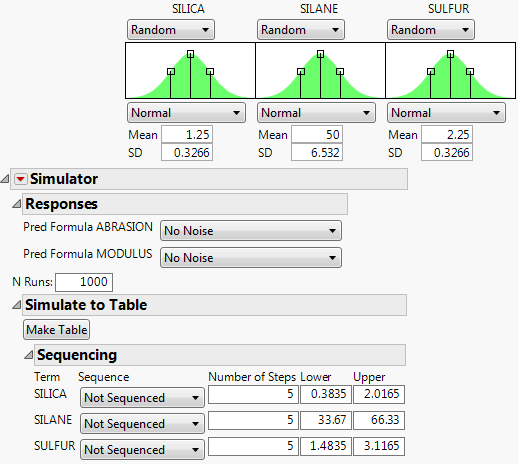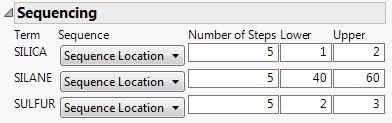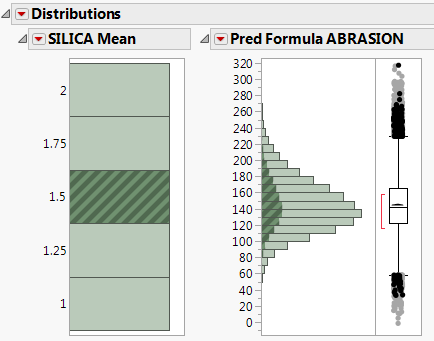|
1.
|
|
2.
|
Select Graph > Profiler.
|
|
3.
|
|
4.
|
Click OK.
|
|
5.
|
|
6.
|
Beneath each factor select Random.
|
|
7.
|
Change the N Runs value to 1000.
|
Figure 8.2 Simulator Settings
|
9.
|
For SILICA, select Sequence Location. Leave the number of steps set to 5. Set the Lower limit to 1 and the Upper limit to 2.
|
|
10.
|
For SILANE, select Sequence Location. Leave the number of steps set to 5. Set the Lower limit to 40 and the Upper limit to 60.
|
|
11.
|
For SULFUR, select Sequence Location. Leave the number of steps set to 5. Set the values Lower limit to 2 and the Upper limit to 3.
|
Figure 8.3 Sequencing Settings
|
12.
|
Click Make Table.
|
The SILICA Mean, SILANE Mean, and SULFUR Mean columns contain five steps across their respective range of values. For example, the Silica Mean values are 1, 1.25, 1.5, 1.75, and 2. The SILICA, SILANE, and SULFUR columns are the simulated values from a normal distribution with a mean defined by the corresponding mean columns and a fixed standard deviation. Pred Formula ABRASION and Pred Formula MODULUS values are calculated for set of simulated values, so that you can explore how the responses change as the factor values change.
|
13.
|
Select Analyze > Distribution.
|
|
14.
|
|
15.
|
Click OK.
|
Click a histogram bar that corresponds to a SILICA Mean to see how the predicted value for abrasion varies across the simulated silane and sulfur ranges given the selected value of silica.