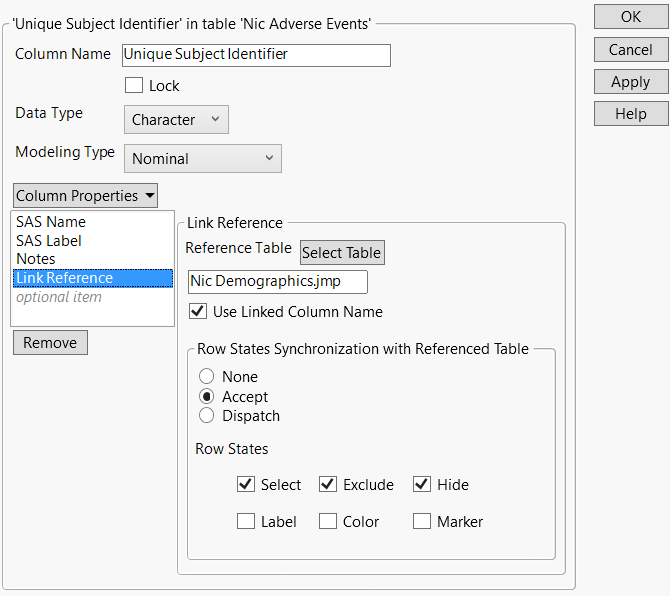When row states change in one data table that has a virtually joined column, those row states can automatically show up in virtually joined columns in other linked data tables. Suppose that the main and auxiliary data tables have a subject ID column. The row states are changed in the data table that contains a Link ID property on the subject ID column. Then the row states are updated in the data table that contains virtually joined Link Reference columns. You can specify whether the Link Reference columns send (dispatch) row states to the other data tables or receive (accept) row states.
|
1.
|
Select Help > Sample Data Library and open Nic Demographics.jmp, Nic Labs.jmp, and Nic Adverse Events.jmp.
|
|
2.
|
View Nic Labs.jmp.
|
Notice that, in the Columns list, the blue Virtual Join icon  appears next to Unique Subject Identifier. The blue color indicates that the column has a Link Reference column property and the referenced data table (Nic Demographics.jmp) is open. The Link Reference column property links the Unique Subject Identifier column in the current data table to the Unique Subject Identifier column in the referenced data table. If the icon is gray
appears next to Unique Subject Identifier. The blue color indicates that the column has a Link Reference column property and the referenced data table (Nic Demographics.jmp) is open. The Link Reference column property links the Unique Subject Identifier column in the current data table to the Unique Subject Identifier column in the referenced data table. If the icon is gray  , the referenced data table is not open, or the columns could be linked incorrectly.
, the referenced data table is not open, or the columns could be linked incorrectly.
 appears next to Unique Subject Identifier. The blue color indicates that the column has a Link Reference column property and the referenced data table (Nic Demographics.jmp) is open. The Link Reference column property links the Unique Subject Identifier column in the current data table to the Unique Subject Identifier column in the referenced data table. If the icon is gray
appears next to Unique Subject Identifier. The blue color indicates that the column has a Link Reference column property and the referenced data table (Nic Demographics.jmp) is open. The Link Reference column property links the Unique Subject Identifier column in the current data table to the Unique Subject Identifier column in the referenced data table. If the icon is gray  , the referenced data table is not open, or the columns could be linked incorrectly.
, the referenced data table is not open, or the columns could be linked incorrectly.Nic Adverse Events.jmp is set up the same way.
|
3.
|
|
4.
|
Select the Link Reference column property.
|
Notice that Accept is selected. This means that when rows in the referenced data table (Nic Demographics.jmp) contain a row state, the row state automatically appears in the current data table.
Also notice that the Select, Exclude, and Hide row states are selected. When these row states are selected in Nic Demographics.jmp, the row states will appear in Nic Lib.jmp and Nic Adverse Events.jmp.
|
5.
|
|
6.
|
View Nic Labs.jmp to see the excluded rows for Unique Subject Identifier 101001.
|