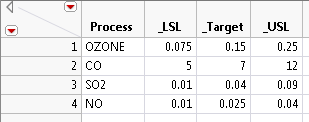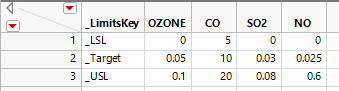You can also specify a limits data table with the Load spec limits from data table option from the Spec Limits window. Click the Select Data Table button and then select the appropriate data table that contains the specification limits for the analysis. After you select the appropriate limits table, the values populate the window. Click OK to view the Process Capability report.
A limits data table can be in two different formats: tall or wide. A tall limits data table has one column for the responses and the limits key words are the other columns. A wide limits data table has a column for each response with one column to label the limits keys. Either of these formats can be read using the Load spec limits from data table option.
|
•
|
A tall table contains four or five columns and has one row for each process. The first column has a character data type and contains the names of the columns analyzed in the Process Capability platform. The next three columns need to be named LSL, Target, and USL. These column names can also be preceded by an underscore character. The optional final column named Show Limits specifies if the specification limits are shown as reference lines in select analysis plots.
|
Figure 11.8 Example of a Tall Specification Limits Table
|
•
|
A wide table contains three rows and one column for each column analyzed in the Process Capability platform plus a _LimitsKey column. In the _LimitsKey column, the three rows need to contain the identifiers _LSL, _Target, and _USL.
|
Figure 11.9 Example of a Wide Specification Limits Table
|
•
|
Select Save Spec Limits > Save Spec Limits as Column Properties to save the limits to the columns in the data table.
|
|
•
|
Select Save Spec Limits > Save Spec Limits to New Table to save the limits to a new tall specification limits data table. If you have selected at least one nonnormal distribution, a column called Distribution that contains the specified distributions is also added to the limits data table.
|