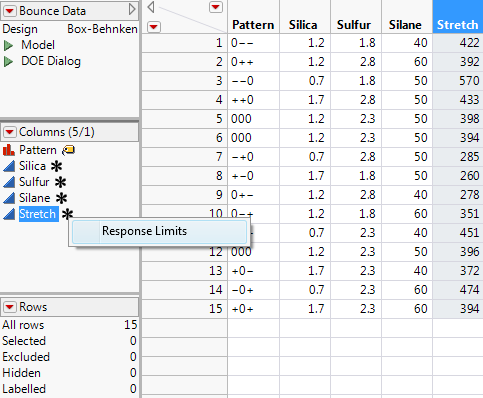|
–
|
Right-click the header area, select Column Properties, and select the property.
|
|
–
|
Right-click the header area, select Column Info, and select the property from the Column Properties menu.
|
|
–
|
Select Cols > Column Info and select the property from the Column Properties menu.
|
|
4.
|
Click Apply to add the column property or click OK to add the column property and close the column properties window.
|
Tip: A column might already contain a property that you want to apply to other columns. Use the Standardize Attributes command to apply that property to other columns. For details, see Standardize Attributes and Properties Across Columns in the Using JMP book.
To view the properties assigned to a specific column, in the columns panel, click the column property asterisk icon  . Click a property to see its settings or to edit it. Figure A.2 shows the column properties assigned to Stretch in the Bounce Data.jmp sample data table, located in the Design Experiment folder.
. Click a property to see its settings or to edit it. Figure A.2 shows the column properties assigned to Stretch in the Bounce Data.jmp sample data table, located in the Design Experiment folder.
 . Click a property to see its settings or to edit it. Figure A.2 shows the column properties assigned to Stretch in the Bounce Data.jmp sample data table, located in the Design Experiment folder.
. Click a property to see its settings or to edit it. Figure A.2 shows the column properties assigned to Stretch in the Bounce Data.jmp sample data table, located in the Design Experiment folder.|
•
|
Right-click the header area, select Column Info, and select the property from the Column Properties list.
|
|
•
|
Select Cols > Column Info and select the property from the Column Properties list.
|