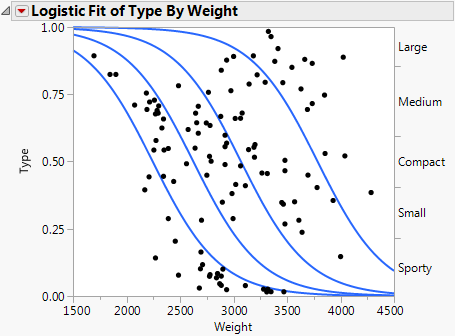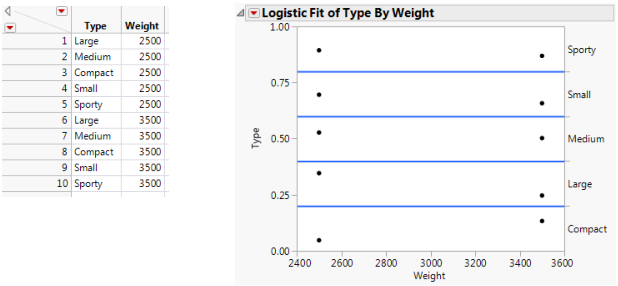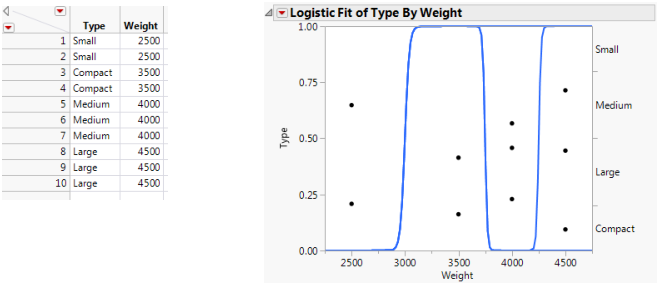This example uses the Car Physical Data.jmp sample data table to show an additional example of a logistic plot. Suppose you want to use weight to predict car size (Type) for 116 cars. Car size can be one of the following, from smallest to largest: Sporty, Small, Compact, Medium, or Large.
|
1.
|
|
2.
|
|
3.
|
|
4.
|
From the Column Properties menu, select Value Ordering.
|
|
6.
|
Click OK.
|
|
7.
|
Select Analyze > Fit Y by X.
|
|
8.
|
|
9.
|
|
10.
|
Click OK.
|
Figure 7.119 Example of Type by Weight Logistic Plot
In Figure 7.119, note the following observations:
|
•
|
Markers for the data are drawn at their x-coordinate, with the y position jittered randomly within the range corresponding to the response category for that row.
|
If the x -variable has no effect on the response, then the fitted lines are horizontal and the probabilities are constant for each response across the continuous factor range. Figure 7.120 shows a logistic plot where Weight is not useful for predicting Type.
Note: To re-create the plots in Figure 7.120 and Figure 7.121, you must first create the data tables shown here, and then perform steps 7-10 at the beginning of this section.
If the response is completely predicted by the value of the factor, then the logistic curves are effectively vertical. The prediction of a response is near certain (the probability is almost 1) at each of the factor levels. Figure 7.121 shows a logistic plot where Weight almost perfectly predicts Type.
Figure 7.121 Examples of Sample Data Table and Logistic Plot Showing an Almost Perfect y by x Relationship
In this case, the parameter estimates become very large and are labeled unstable in the regression report. In these cases, you might consider using the Generalized Linear Model personality with Firth bias-adjusted estimates. See Launch the Generalized Linear Model Personality in the Fitting Linear Models book.