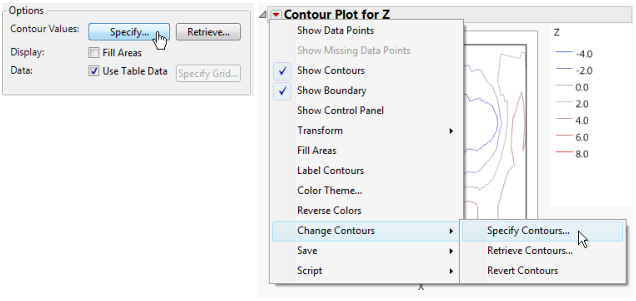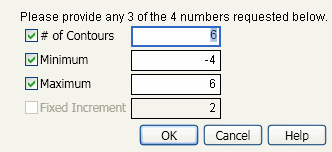If you do not select options in the Launch window, the default plot spaces the contour levels equally within the range of the Y variable. You can specify a color theme by selecting a Continuous Color Theme in File > Preferences > Graphs. You can customize colors for individual contours by right-clicking on an item in the Contour Plot legend.
You can specify contour levels either in the Launch window (the Specify button) or in the report window from the red triangle menu for Contour Plot (the Specify Contours option).
This option is both in the Launch window and on the red triangle menu for Contour Plot (the Specify Contours option).
Selecting this option displays the Contour Specification window. See Figure 6.8. Using this window, you can do the following:
Figure 6.8 The Contour Specification Window
This option is both in the Launch window (the Retrieve button) and on the red triangle menu for Contour Plot (the Retrieve Contours option).
Note: Neither the button nor the menu option are active unless there is an open data table in addition to the table that has the contour plotting values. When you click Retrieve or select Retrieve Contours, a window with a list of open data tables appears.