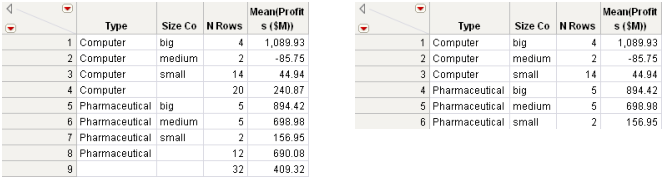|
2.
|
Select Tables > Summary.
|
Note: For details about the options in the red triangle menu, see Column Filter Menu in Get Started.
|
5.
|
Name the summary table by typing a name in the box beside Output table name.
|
|
6.
|
Click OK.
|
|
2.
|
Click the Statistics button.
|
|
3.
|
If you want the statistics summarized by group, highlight the column(s) that you want to be your grouping variables and click Group to move the variable into the grouping variables list. See Example of Creating a Summary Table, for an example. If you add only grouping variables, the summary table shows a count for each group.
You can also change the order of the grouping variables using the Value Ordering column property. See Value Ordering in The Column Info Window.
To add marginal statistics (for the grouping variables) to the output columns, click the box beside Include marginal statistics. In addition to adding marginal statistics for each grouping variable, JMP adds rows at the end of the table that summarize each level of the first grouping variable.
|
1.
|
|
2.
|
Select Tables > Summary.
|
|
3.
|
|
4.
|
Select Mean.
|
|
5.
|
|
6.
|
Select Include marginal statistics.
|
|
7.
|
|
1.
|
In the box under For quantile statistics, enter value (%) type the desired quantile value (%) for the first quantile (for example, 25).
|
|
2.
|
Select the applicable column and click Statistics.
|
|
3.
|
Select Quantiles.
|
To change the format of the statistics column name in the summary table, select from one of the formats in the statistics column name format menu. Table 7.1 illustrates the available options. Assume that you are creating a summary table of the mean profits for a company. Your original column name is Profits ($M).
You can select whether to link the summary table to the original data table. By default, the Link to original data table option is selected. If you want to edit the data in the summary table, deselect the Link to original data table option. When the summary table is linked to the original data table, you cannot edit the data in the summary table, because that would modify and compromise the original data. To edit the data, create a subset of the summary table or save the table, close the table, and reopen it.
To be prompted to save an unsaved linked summary table when you close it, select Prompt to save when closing summary tables. When you select this option in the Summary window, it is selected in the Tables preferences. If you do not want to be prompted to save linked summary tables in the future, deselect the preference.
If you select the Keep dialog open option, the Summary window remains open after you click Create. Notice that once you select this option, the OK button is replaced by a Create button.
|
2.
|
Click Subgroup to move the variable(s) into the subgroup list.
|
|
5.
|
Click OK.
|