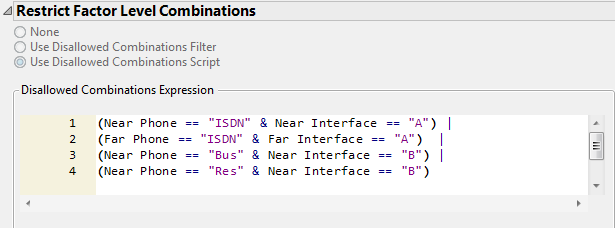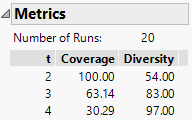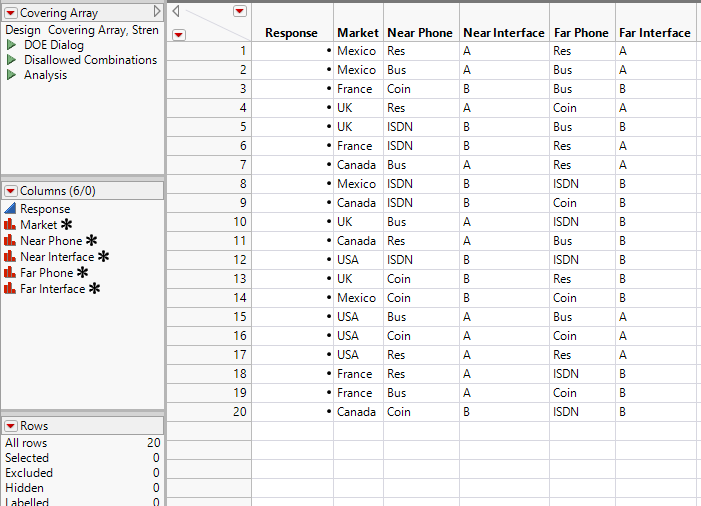The factors and their settings are given in the data table Phone Factors.jmp. Create a Strength 2 covering array by following these steps.
|
1.
|
The Phone Factors.jmp data table contains the factors and their settings.
|
2.
|
Select DOE > Special Purpose > Covering Array.
|
Notice that the menu next to Strength: t = , is set to 2 by default.
|
3.
|
From the Covering Array red triangle menu, select Load Factors.
|
Figure 19.10 Factors Outline for Phone Factors
|
4.
|
Click Continue.
|
The filter gives an intuitive way to specify disallowed combinations. The script provides a quick and easy way to specify disallowed combinations, but requires that you have written or saved a script. In this example, if you do not want to specify combinations using the filter, skip to Specify Disallowed Combinations Using a Script.
Use this approach to enter disallowed combinations using the filter interface. Alternatively, you can paste a script as shown in Specify Disallowed Combinations Using a Script.
|
1.
|
Select Use Disallowed Combinations Filter.
|
|
2.
|
|
3.
|
|
4.
|
Click OR.
|
|
5.
|
|
6.
|
You have added the constraint that an ISDN line on the receiving phone (Far) cannot use interface A.
|
7.
|
Click OR.
|
|
8.
|
|
9.
|
Figure 19.12 Completed Disallowed Combinations Filter
Alternatively, you can specify disallowed combinations by constructing a script. After loading your factors (Load Factors), do the following:
|
1.
|
Click Continue.
|
|
2.
|
Select Use Disallowed Combinations Script.
|
(Near Phone == "ISDN" & Near Interface == "A") |
(Far Phone == "ISDN" & Far Interface == "A") |
(Near Phone == "Bus" & Near Interface == "B") |
(Near Phone == "Res" & Near Interface == "B")
Figure 19.13 Completed Disallowed Combinations Script Window
|
1.
|
From the red triangle menu, select Set Random Seed.
|
|
2.
|
|
3.
|
Click Make Design.
|
Figure 19.14 Metrics Outline for Phone Design
|
4.
|
Click Make Table.
|
Figure 19.15 Covering Array Design Table
 Create the Design
Create the Design Load Factors
Load Factors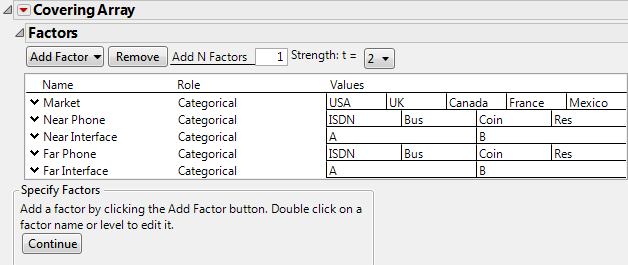



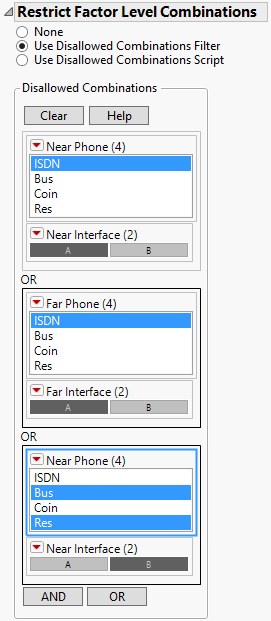
 Specify Disallowed Combinations Using a Script
Specify Disallowed Combinations Using a Script