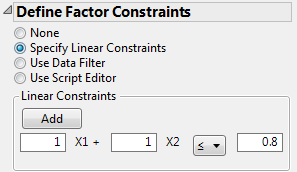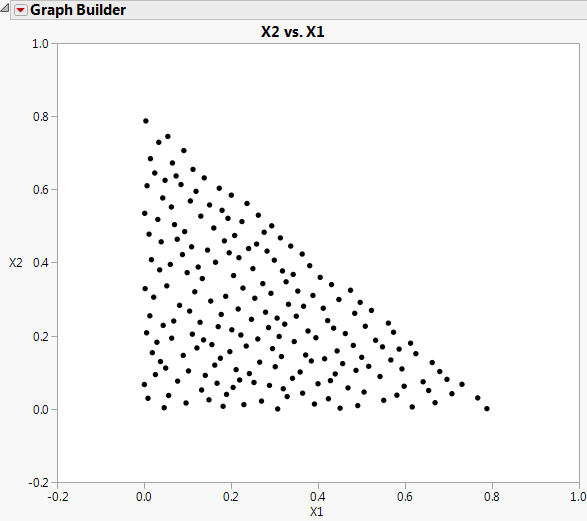|
1.
|
Select DOE > Special Purpose > Space Filling Design.
|
|
2.
|
|
3.
|
Click Continue.
|
|
4.
|
In the Define Linear Constraints outline, select Specify Linear Constraints.
|
|
5.
|
Select Add.
|
Figure 20.23 Linear Constraint
|
7.
|
Type 200 next to Number of Runs.
|
|
8.
|
Select Fast Flexible Filling.
|
|
9.
|
Select Make Table to construct the data table.
|
|
1.
|
With the data table active, select Graph > Graph Builder.
|
|
2.
|
|
3.
|
|
4.
|
Remove the Smoother by clicking the smoother icon.
|
|
5.
|
In the Graph Builder red triangle menu, click Show Control Panel to deselect it.
|
You should see a graph similar to the one in Figure 20.24. Note that the points satisfy the linear constraint  .
.
 .
.