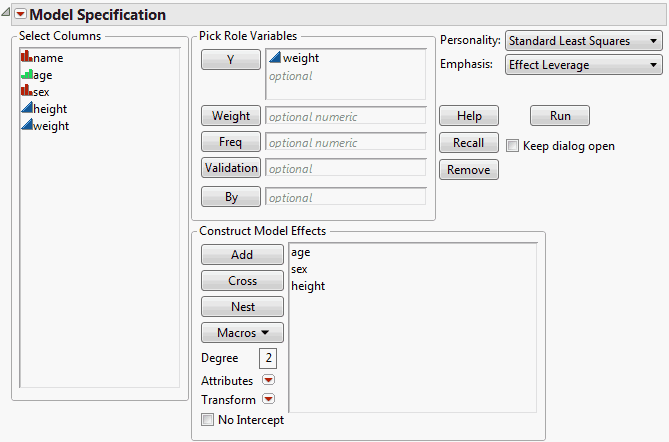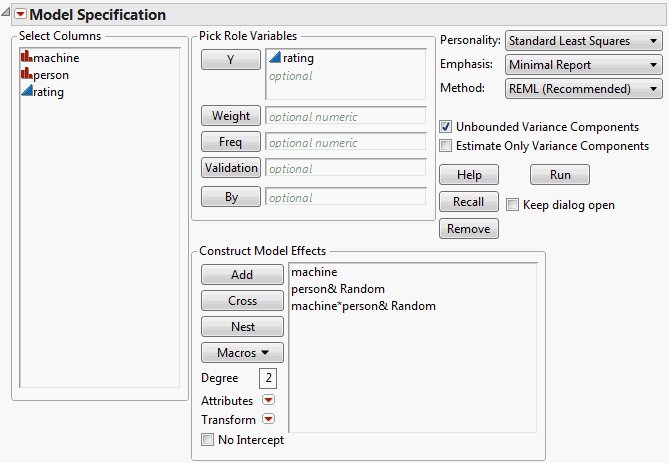To fit models using the standard least squares personality, select Analyze > Fit Model and then select Standard Least Squares from the Personality list. When you enter one or more continuous variables in the Y list, the Personality defaults to Standard Least Squares. Note, however, that other selections are available for continuous Y variables. When you specify only fixed effects for a Standard Least Squares fit, the Fit Model launch window appears as shown in Figure 2.5. This example illustrates the launch window using the Big Class.jmp sample data table.
For details about reports that are available for each Emphasis option, see Emphasis Options for Standard Least Squares.
If the specified model contains one or more random effects, then additional options become available in the Fit Model launch window. Consider the Machine.jmp sample data table. Each of six randomly chosen workers performs work at each of three machines and their output is rated. You are interested in estimating the variation in ratings across the workforce, rather than in determining whether these six specific workers’ ratings differ. You need to treat person and machine*person as random effects when you specify the model.
The Fit Model launch window for this model is shown in Figure 2.6. When the Random Effect attribute is applied to person, a Method option and two options relating to variance components appear in the Fit Model Launch window.