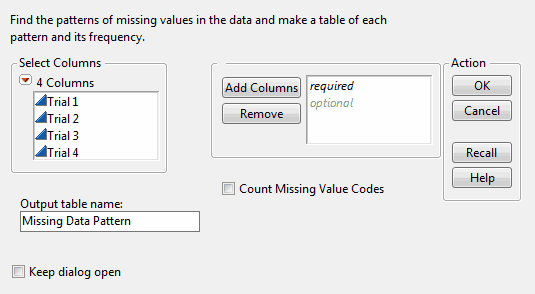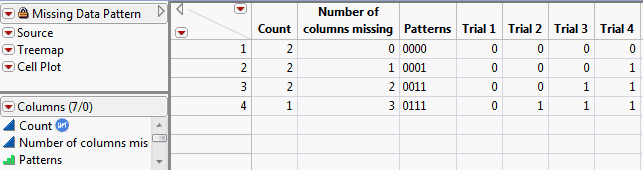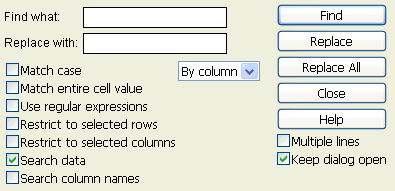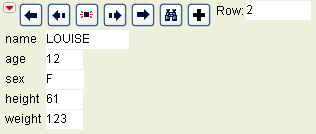Caution: When you try to delete thousands of rows, an alert might appear if your computer has insufficient memory to save data for undo. Either select fewer rows to delete or select Disable Undo from the Table panel red triangle menu. This option removes all actions from the undo history and does not record future actions. When the Disable Undo option is selected, it is in effect only while the data table is open; the setting is not saved with the data table.
|
2.
|
Press the Delete key, or right-click and select Delete Columns.
|
|
1.
|
With your data table open, select Tables > Missing Data Pattern.
|
|
3.
|
Click Add Columns.
|
|
4.
|
Select the Count Missing Value Codes check box if you want to count missing value codes as missing values.
|
|
5.
|
Click OK.
|
|
1.
|
Open the Missing Data Pattern.jmp sample data table.
|
|
2.
|
Select Tables > Missing Data Pattern.
|
Note: For details about the options in the red triangle menu, see Columns Filter Menu in JMP Platforms.
|
4.
|
Click Add Columns.
|
|
5.
|
Click OK.
|
Tip: To quickly create a Treemap or Cell Plot of the data, select Run Script from the red triangle menu next to Treemap or Cell Plot in the Table panel.
A Missing Data Pattern Table shows the following patterns:
|
•
|
Row 1 shows that there are two instances where all rows in Trial 1, Trial 2, Trial 3, and Trial 4 have no missing values.
|
|
•
|
|
•
|
Row 3 shows that there are two rows in the source table whose missing values are in the Trial 3 and Trial 4 columns.
|
|
•
|
Row 4 shows that there is one row in the source table whose three missing values are in the Trial 2, Trial 3, and Trial 4 columns.
|
The Count column is assigned the frequency role. If you now use the Missing Data Pattern data table to run an analysis, JMP automatically uses Count as a frequency. For details, see Assign a Preselected Analysis Role in The Column Info Window.
|
•
|
|
•
|
If your data table contains value labels, using the Search commands searches for actual values, but does not search for labels. See Value Labels in The Column Info Window.
|
Tip: To find missing character values, leave the Find what box empty and check Match entire cell value. To find missing numeric values, insert a period into the Find box and check Match entire cell value.
Assumes the find string to be a regular expression instead of the literal string that you enter in the Find what box. The regular expressions follow standard semantics.
Enter a value in the Replace with box and click Replace. Or, if the Search window is closed, select Edit > Search > Replace. If the replace value is a missing value, the currently highlighted cell content becomes a missing value.
Enter a value in the Replace with box and click Replace All. Or, if the Search window is closed, select Edit > Search > Replace All.
Enter a value in the Replace with box and click Replace. Or, if the Search window is closed, select Edit > Search > Replace and Find Next. Or, press CTRL-L.
To use a selected value as the Find what value
In the data table, select a value. Select Edit > Search > Use Selection for Find. Next, select Edit > Search > Find. The value that you selected in the data table is already entered in the Find what field.
To use a selected value as the Replace with value
In the data table, select a value. Select Edit > Search > Use Selection for Replace to populate the Replace with field.
Select Edit > Search > Find Next. Or, press CTRL-G, or F3 on Windows.
|
•
|
To find missing character values, leave the Find what field empty and select Match entire cell value.
|
|
•
|
To find missing numeric values, type a period into the Find what text box and select Match entire cell value.
|
Tip: Type a period in the text box without clicking the Match entire cell value box to search for a period.
You can rearrange or sort data table columns by their name, data type, or modeling type, or reverse the current order. To reorder columns, select Cols > Reorder Columns and select from one of the following options:
|
‒
|
To first: moves the selected columns so that they are in the left-most position in the data table.
|
|
‒
|
To last: moves the selected columns so that they are in the right-most position in the data table.
|
|
‒
|
After: moves the selected columns so that they are after a column that you identify.
|
|
2.
|
|
2.
|
Note: Grouped columns are automatically retained for data tables generated from the following commands: Subset, Sort, Summary, Join, Stack, and Split. For the Stack command, if all the columns in the stack group belong to the same columns group, then the group's name is used for the column name.
|
2.
|
Select Rows > Move Rows.
|
|
‒
|
To the beginning of the table (At start)
|
|
‒
|
To the end of the table (At end)
|
|
‒
|
After a specific row number (After row:)
|
|
•
|
Select Rows > Row Editor.
|
|
•
|
|
•
|
displays the same window as if you had selected Rows > Row Selection > Select Where. Select one of the options on the Action on currently selected rows menu, and then highlight the column whose rows you want to select. Type in the value for which you want JMP to search. See Select Cells.
Note: Text in a locked column or a locked data table cannot be edited. For details, see Lock Tables, and Lock Columns in Place.
When you right-click in the row number area, or at the top of a column in the column name area, context menus appear. These menus provide quick access to selected commands in the Rows and Columns menus. For details about these options, see Context Menu for Columns in Get Started and Context Menu for Rows in Get Started.