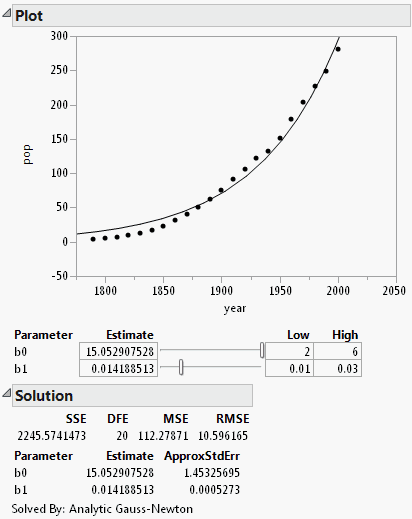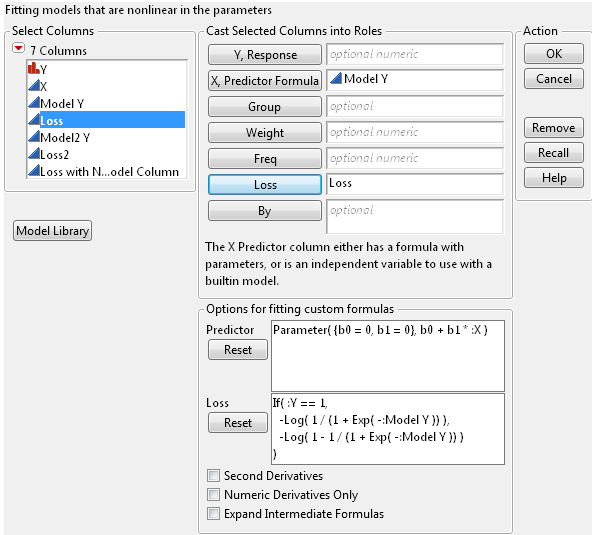This section provides an example of creating the formula column for a model, and fitting the model in the Nonlinear platform. The data is in the US Population.jmp data table. The response variable is the population (in millions) of the Unites States and the predictor is the year.
|
1.
|
|
2.
|
Create a new column called Model.
|
|
3.
|
|
4.
|
Above the list of columns on the left, select Parameters.
|
|
5.
|
Select New Parameter.
|
|
7.
|
Type 4 for Value. This is the initial estimate of the parameter.
|
|
8.
|
Click OK.
|
|
9.
|
Select New Parameter.
|
|
10.
|
|
11.
|
Click OK.
|
|
12.
|
Enter the model formula using the Formula Editor functions, the column year, and the parameters. Completed Model Formula shows the completed model.
|
|
13.
|
Click OK.
|
|
14.
|
Select Analyze > Modeling > Nonlinear.
|
|
15.
|
|
16.
|
|
17.
|
Click OK.
|
|
18.
|
Click Go on the Control Panel to fit the model.
|
The final parameter estimates are shown in the Solution report, along with other fit statistics. The fitted model is shown on the plot.
In the formula editor, when you add a parameter, note the check box for Expand Into Categories, selecting column. This option is used to add several parameters (one for each level of a categorical variable for example) at once. When you select this option a dialog appears that enables you to select a column. After selection, a new parameter appears in the Parameters list with the name D_column, where D is the name that you gave the parameter. When you use this parameter in the formula, a Match expression is inserted, containing a separate parameter for each level of the grouping variable.
To launch the Nonlinear platform, select Analyze > Modeling > Nonlinear. The launch window is shown in Nonlinear Platform Launch Window.
Select the Y variable.
Select either the X variable or a column containing the model formula with parameters.
Launches the Model Library tool, which helps you choose initial values to create a formula column. See Create a Formula Using the Model Library.
Tells JMP that if an ingredient column to the model is a column that itself has a formula, to substitute the inner formula, as long as it refers to other columns. To prevent an ingredient column from expanding, use the Other column property with a name of “Expand Formula” and a value of 0. This option is used only when a formula column is provided in the X, Predictor Formula role.