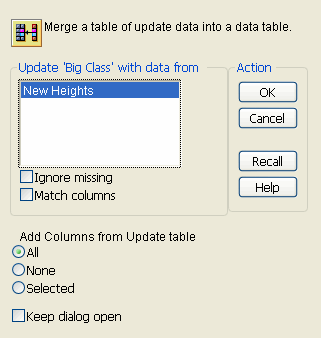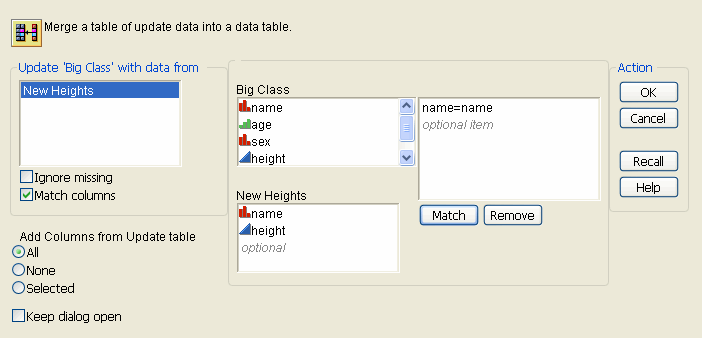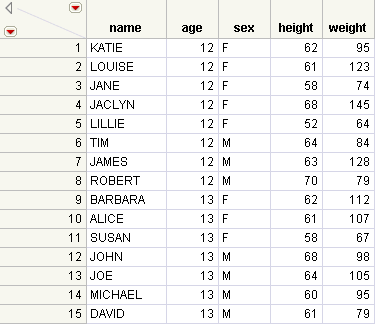If you have two data tables and would like to update your original table with data from a new table, select Tables > Update. The Update command is a special case of Join in place. It is a Join with the Update option checked, and it does not result in a new table.
|
2.
|
Select Tables > Update.
|
|
4.
|
(Optional) If you do not want JMP to replace the values in the original table with any missing values found in the new table, select the box next to Ignore missing. The original table retains its original values if they correspond to missing values in the new table.
|
|
5.
|
If the two tables have one or more columns whose values uniquely describe each row, JMP uses those columns as the match column values. That is, JMP updates the rows whose match column values coincide. JMP uses these columns to preserve the sorted order of the data. If your tables do not have matching column values, you can incorporate the updated values according to their row order by continuing here. To proceed with tables containing matching column values, see To update a table using matching columns.
|
|
6.
|
From the Add Columns from Update table area, select an option. Using these options, you can add columns (that do not exist) from the new table into the original table.
|
|
‒
|
Choose All to add all columns from the new table into the original table.
|
|
‒
|
Choose Selected to add only columns that you have selected from the new table into the original table.
|
|
‒
|
Choose None if you do not want to add any non-existent columns from the new table into the original table.
|
|
7.
|
Click OK.
|
|
1.
|
|
2.
|
Select Match columns.
|
|
4.
|
Click Match.
|
|
6.
|
Click OK.
|
Note: Unless the None option is selected in the Add Columns from Update table area, any columns that have different names from the columns in the table that you are updating (and that have not been assigned matches) are appended as separate columns.
Suppose a researcher has a data table containing height measurements for students. The researcher receives an updated table that contains more recent measurements of the students’ heights. The researcher wants to avoid scrolling through the data tables to find the students whose height has changed, and copying and pasting the new values. Using the Update command, the researcher can quickly update the original data table with the new height values.
|
1.
|
The Big Class.jmp table contains the original data, and the New Heights.jmp table contains the updated data.
|
2.
|
|
3.
|
|
4.
|
Select Match columns.
|
|
5.
|
|
6.
|
Click Match.
|
This tells JMP to use name as the match column value, since it is the column whose values uniquely describe each row.
|
7.
|
Click OK.
|