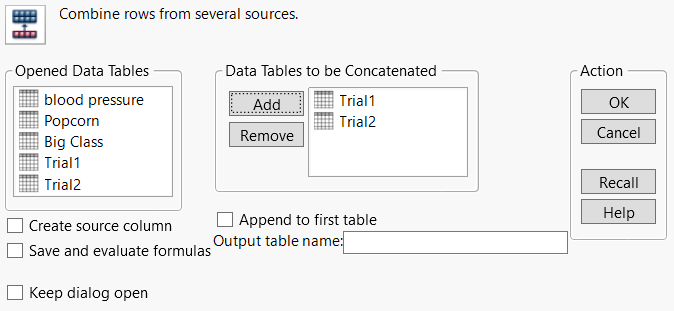Concatenate Data Tables
When you concatenate data tables in JMP, you combine rows from two or more data tables. You can create a new data table or you can append rows to the first data table. A column name might be the same in the data tables that you want to concatenate. If so, then the column in the new data table lists the values from all of the data tables in the order of concatenation. If the two original data tables have columns with different names, those columns are included in the new data table showing missing values.
To concatenate two data tables with the same column names, follow these steps:
1. Select Tables > Concatenate.
Figure 6.19 Concatenate Window
2. Highlight the names of the data tables that you would like to combine, and click Add.
You can concatenate as many data tables as you choose, and you can also add the same data tables multiple times. The number of rows in the new data tables is the sum of the number of rows in all the data tables.
3. (Optional) Click the Save and evaluate formulas choice to request that JMP include all formulas.
If you do not select this option, no formulas are included in the new data table.
Note: Columns with the same name can have different formulas. The formula from the first data table that contains a formula for that column is saved in the concatenated data table. This situation can occur when more than two tables are being concatenated and the second or third on has a formula for the column in question.
4. (Optional) Click the Create source column choice to add a column called Source Table to the new data table.
This column identifies the name of the source data table in the corresponding rows.
5. (Optional) Select the Append to first table choice to append rows to the data table listed first in the Data Tables to be Concatenated field. This option is an alternative to creating a new data table.
6. (Optional) Enter a name for the new data table in the Output table name field.
If you do not enter a name, JMP names the data table Untitled# (for example, Untitled1). The Output table name field is not available if you selected the Append to first table choice.
7. Click OK.