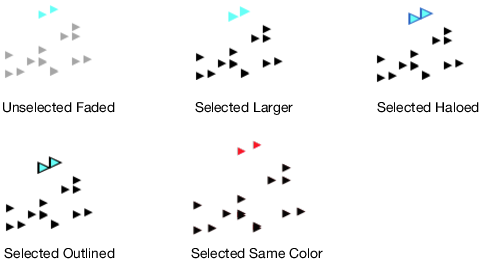Marker Selection Modes
When you select markers on a graph, only the selected markers are highlighted. You can change how markers are highlighted on the current graph. The options are applied to the top two triangles in the following figure.
Figure 9.22 Examples of Highlighted Triangular Markers
To change the marker highlighting on the current graph, follow these steps:
1. Right-click anywhere in a graph and select Marker Selection Mode.
2. Select one of the following options:
Preferred Mode
The Marker Selection Mode that is selected on the Graphs page in the JMP preferences. The default value is Unselected Faded.
Unselected Faded
Only the selected markers are highlighted. Everything else is dimmed by the percent specified by Faded amount for unselected markers in Preferences > Graphs.
Selected Larger
The selected markers are larger than the deselected markers.
Selected Haloed
The edges of the selected markers are outlined in blue.
Selected Outlined
The selected markers are outlined in black.
Selected Same Color
The selected markers are shaded with the Marker Selection Color that is selected in the Graphs preferences.