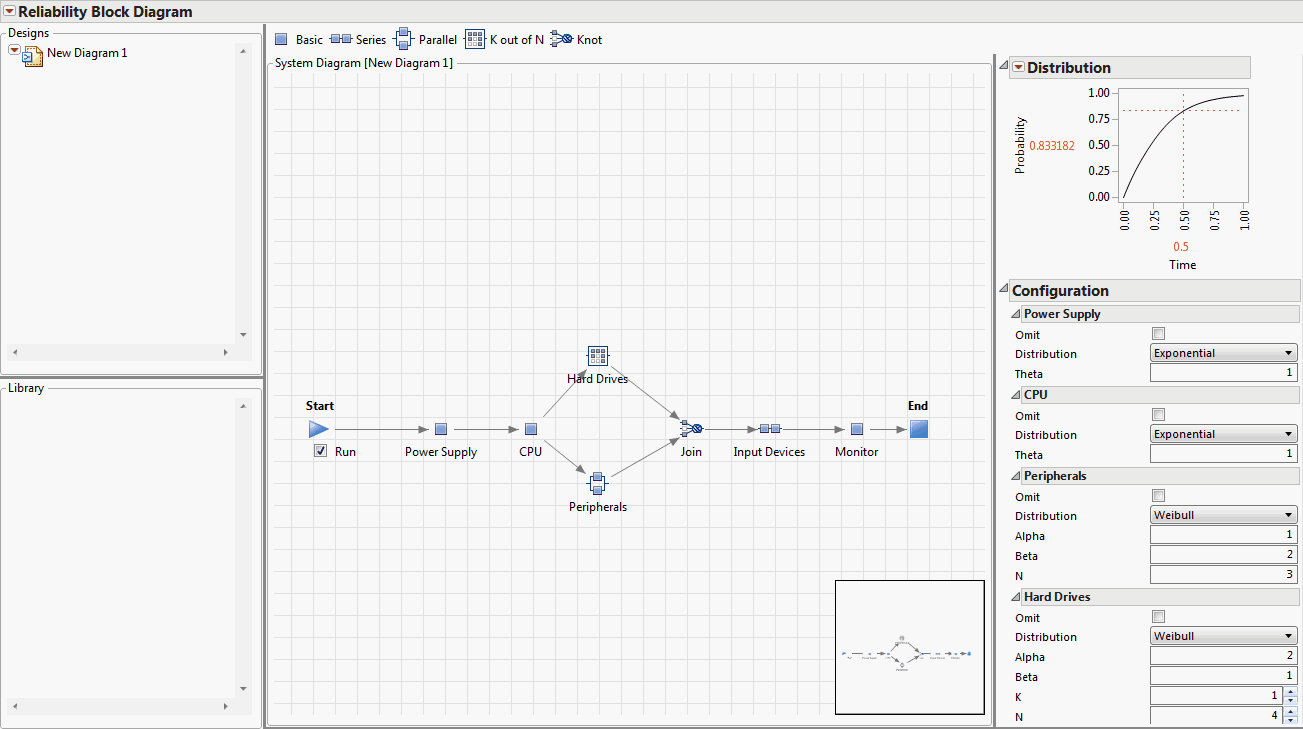The Reliability Block Diagram Window
The Reliability Block Diagram Window
The Reliability Block Diagram window is divided into the following panels:
• Designs: Lists system diagrams that were created using the Reliability Block Diagram platform.
• Library: Lists sub-system designs that are available for reuse in creating new system diagrams.
Note: Each system diagram that appears in the Designs and the Library panels contains its own red triangle menu. The options in each of those red triangle menus are described in Options for Design and Library Items.
• Workspace: Displays the Shape toolbar, the System Diagram, and the Preview window.
Tip: To hide the Preview window, right-click in the Workspace and deselect Preview.
• Profiler Panel: Displays the Distribution profiler, Configuration settings, and various system and component profilers and plots that you select from the Diagram red triangle menu.
Figure 11.12 Example of a Reliability Block Diagram
The Shape toolbar includes the following drawing tools:
![]()
Adds a single block shape to the system diagram.
![]()
Adds a series block shape that represents a group of components connected in a series. All components must function for the system to function.
![]()
Adds a parallel block shape that represents a group of components that are in parallel. At least one of the components must function for the system to function.
![]()
Adds a k-out-of-n block shape where you specify k and n. At least k of the components must function for the system to function.
![]()
Adds a knot shape to the system diagram that enables you to join Parallel or K out of N components that have different Distribution property settings.