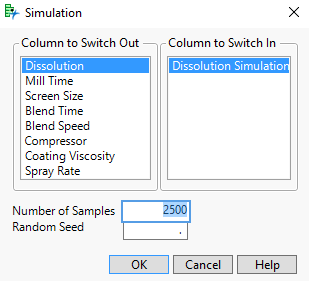The Simulate Window
The Simulate Window
Figure 10.25 Simulate Window for Tablet Production.jmp
The Simulate window contains these panels and options:
Column to Switch Out
The column that is replaced by the Column to Switch In.
Column to Switch In
The column that replaces the Column to Switch Out. The analysis is repeated with values simulated according to the formula in the Column to Switch In. Only columns with formulas are listed in the Column to Switch In panel.
Number of Samples
Number of times that the report is re-run for a set of simulated data. The default value is 2500.
Random Seed
A value that controls the simulated results. The random seed makes the results reproducible.
When you click OK in the Simulation window, a window that shows a progress bar and a Stop Early button appears. The number of the sample being simulated is shown above the progress bar. If you click Stop Early, the simulated values that have been computed up to that point are presented in a Simulate Results table. The window also shows you which analyses are being run at any given time.