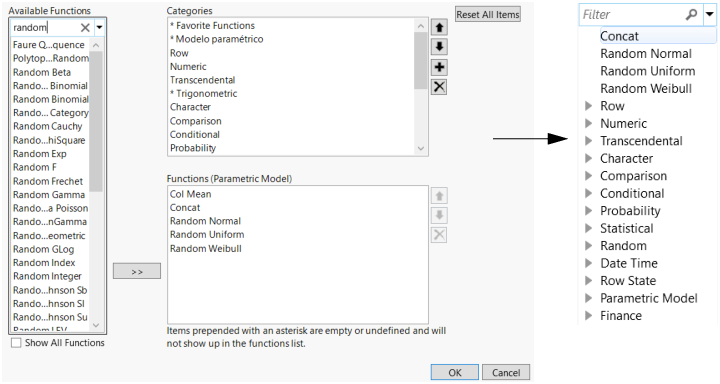Customize the Functions List
You can customize the Functions list to make it easier to find the functions that you typically work with. The functions appear at the top of the list. Show frequently used functions at the top of the list, create your own function categories, delete functions, delete categories, and move functions up and down in the list.
Figure 7.10 Customizing the Functions List
To quickly bookmark a favorite function
1. Right-click the function in the Functions list.
2. Select Add as favorite.
To bookmark a favorite and specify the location
1. Select Customize Functions List from the red triangle menu above the formula editor area.
2. Select the function in the Available Functions list.
3. Click the right arrow button to place it in the Functions list.
4. Click the up or down button to rearrange the favorite.
To rearrange or delete favorites
1. Select Customize Functions List from the red triangle menu above the formula editor area.
2. Select <Top level items> in the Categories list.
3. Select the favorite function that you want to rearrange and click the up or down button.
4. Select the favorite function that you want to delete and click the X button.
To add functions to a category
If a function is in a formula but the function is not in the Functions list, you can add it to your list by adding it to a category.
1. Select the function that you want to add to a category in the Functions list.
2. Right-click the function and select Add to Category.
3. Select the category.
4. Click OK.
To rearrange, add, or delete categories
1. Select Customize Functions List from the red triangle menu above the formula editor area.
2. In the Categories list, select a category and rearrange, add, or delete the category.
To rearrange or delete functions
1. Select Customize Functions List from the red triangle menu above the formula editor area.
2. In the Categories list, select the category that contains the function you want to rearrange or delete.
3. Click the up, down, or X buttons to rearrange or delete the selected function.
Note: Deleting a function only deletes it from the Functions list. You can still type the function in a formula.