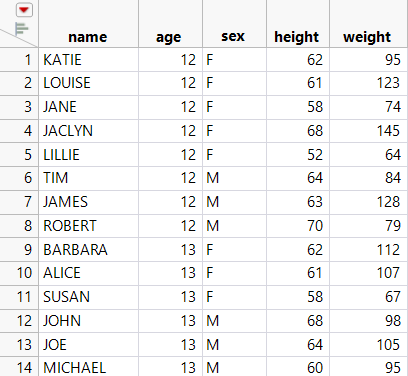Example of Updating a Data Table
Suppose a researcher has a data table containing height measurements for students. The researcher receives an updated table that contains more recent measurements of the students’ heights. The researcher wants to avoid scrolling through the data tables to find the students whose height has changed, and copying and pasting the new values. Using the Update command, the researcher can quickly update the original data table with the new height values.
1. Select Help > Sample Data Library and open Big Class.jmp and New Heights.jmp.
The Big Class.jmp table contains the original data, and the New Heights.jmp table contains the updated data.
2. From the Big Class.jmp table, select Tables > Update.
3. In the Update...with data from box, select New Heights.
4. Select Match columns.
5. In the Big Class and New Heights lists, select name.
6. Click Match.
This tells JMP to use name as the match column value, since it is the column whose values uniquely describe each row.
7. Click OK.
Figure 6.50 The Updated Big Class.jmp Table
You can see that the height values in the updated table no longer match the values in the original table. The values have been updated to use the newer values from the New Heights.jmp table.