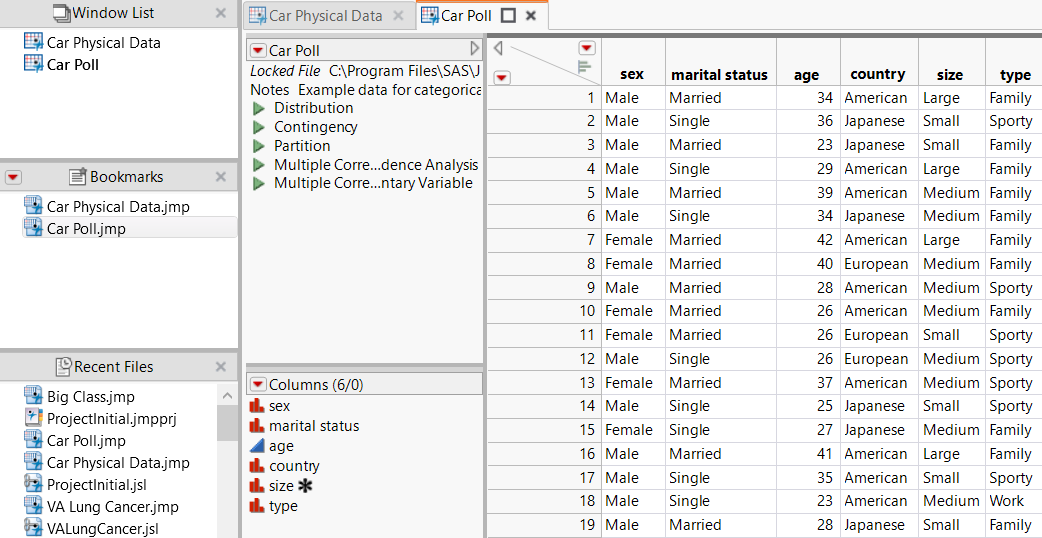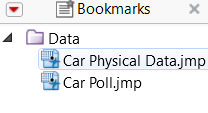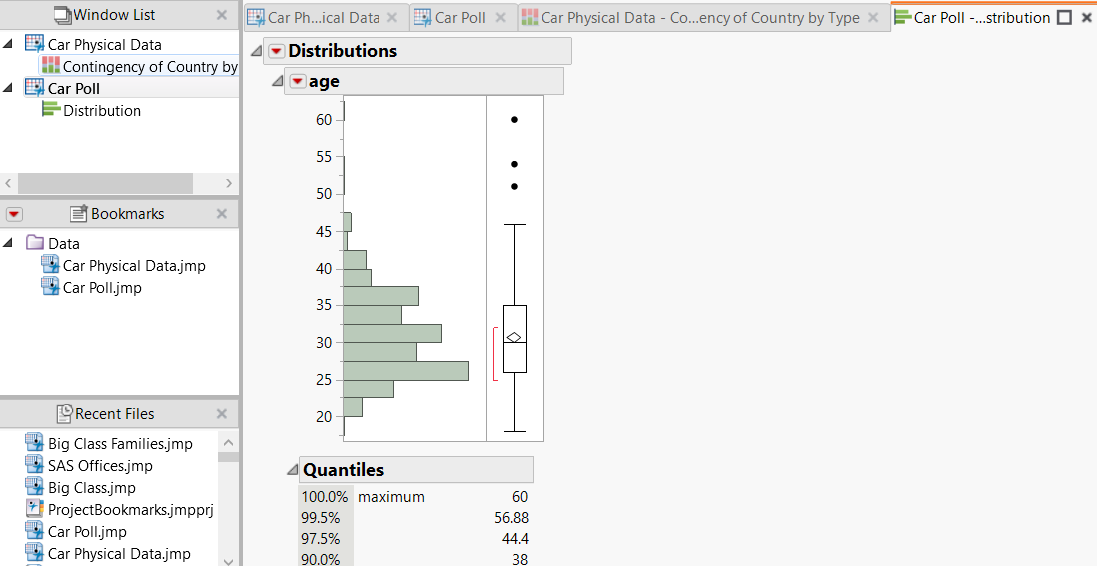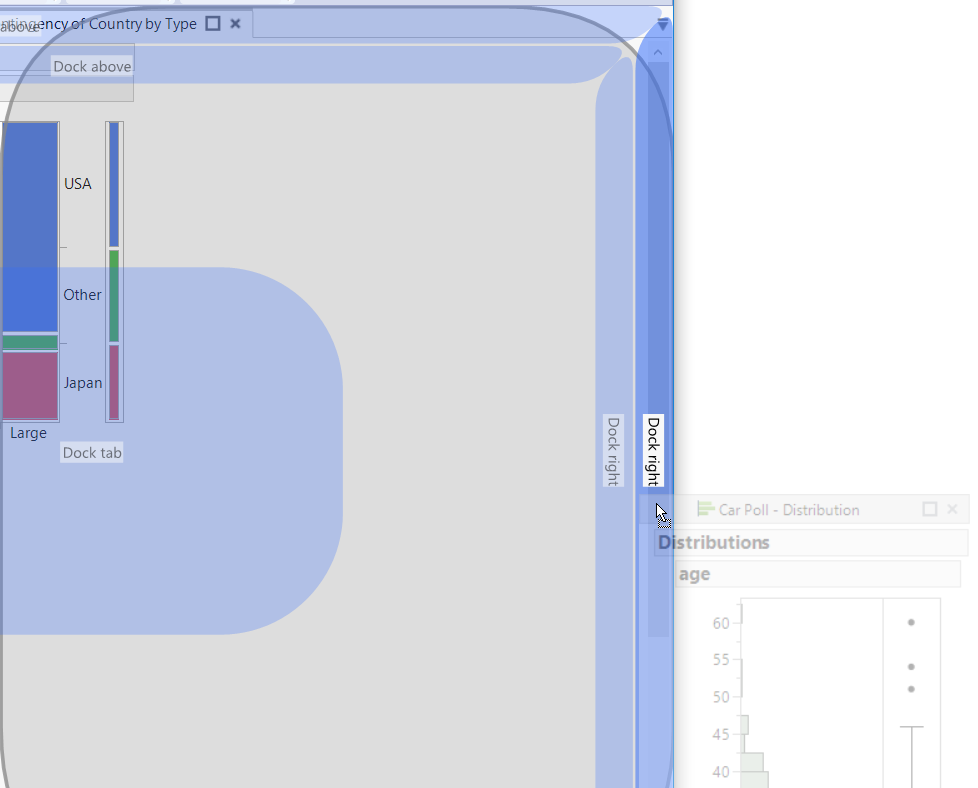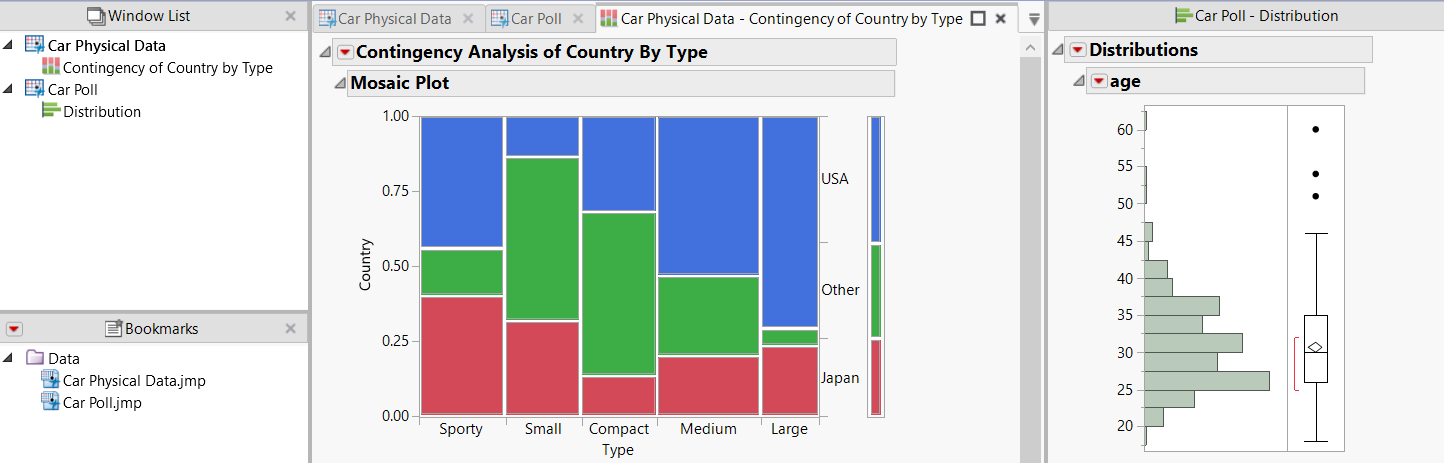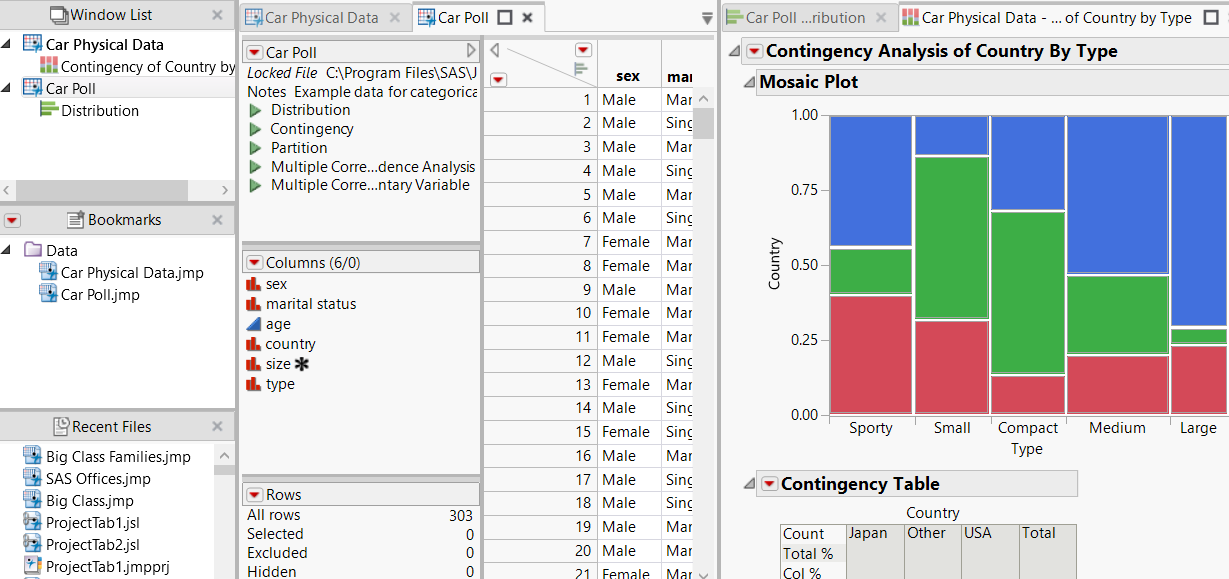Create a New Project
Add Data Tables
1. To start a new project, select File > New > Project. A window appears that shows the untitled project.
2. Select File > Open and navigate to the JMP Samples/Data folder.
3. Press Ctrl and click Car Physical Data.jmp and Car Poll.jmp.
4. Click Open.
The data tables are added to the project.
5. Select File > Save Project and save the file as Cars.jmpprj.
Figure 10.15 Initial Project
Add and Organize Bookmarks
Bookmarks provide quick access to files that you regularly open.
1. In the Window List, right-click one of the file names and select Bookmark All.
You can also drag the files from the Window List to the Bookmarks pane.
2. To create a group for the data tables, click the red triangle and select New Group. The group organizes the files but does not move them on your computer.
3. Enter Data and click OK.
4. In the Bookmarks pane, select the Car data tables and drag them into the Data group.
Figure 10.16 Bookmarked Files
Rearrange Reports
You can rearrange reports to display them in a separate pane. As you drag the report tab, zones appear that show you where to place, or “dock”, the report.
1. In Car Physical Data.jmp, run the Contingency script.
2. In Car Poll.jmp, run the Distribution script.
The data tables and reports appear in tabs.
Figure 10.17 Tabbed Reports
3. Drag the Distribution report tab to the right until the Dock right zone appears on the far right.
Figure 10.18 Dragging a Report
4. Drop the report into the Dock right zone.
The tab appears in a new pane.
Figure 10.19 Report in New Pane
5. Drag the Contingency tab to the middle of the Distribution report.
6. When the Dock tab zone appears, drop the report.
Figure 10.20 Docked Report Tabs
Tips:
• Keyboard shortcuts that work in JMP windows outside of projects work the same in projects. For example, press Ctrl and then W to close a selected pane or press Ctrl and then S to save a document.
• If the data table associated with a report is updated on your computer, the report in your project is updated when you reopen the project.