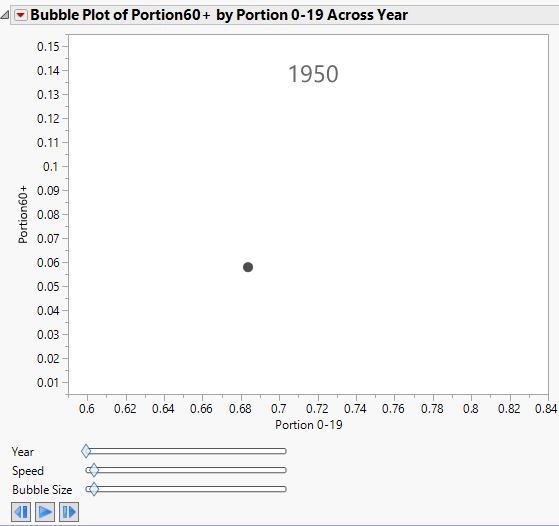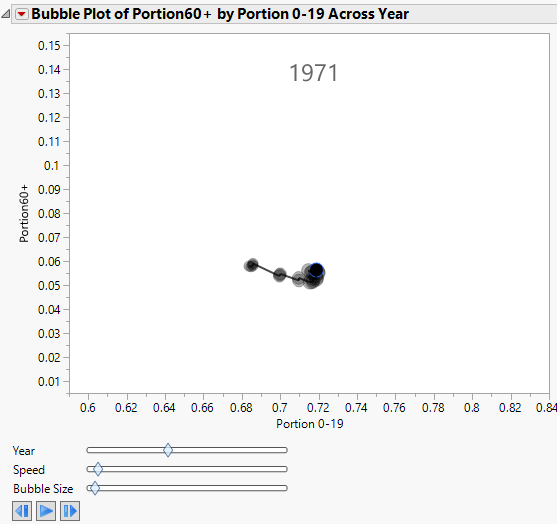Example of Specifying Only a Time Variable
For dynamic bubble plots, you might specify only a Time variable and no ID variable. The resulting bubble plot contains a single moving bubble that tracks the series as the Time value changes.
1. Select Help > Sample Data Library and open PopAgeGroup.jmp.
2. Select Graph > Bubble Plot.
3. Select Portion60+ and click Y.
4. Select Portion 0-19 and click X.
5. Select Year and click Time.
6. Click OK.
Figure 5.7 The Initial Report Window with a Time Variable
7. Click the bubble to select it.
All rows in the data table are also highlighted.
8. Click the Bubble Plot red triangle and select Trail Bubbles > All and Trail Lines > All.
9. Click the play button.
The bubble plot animates, showing a trail for the single bubble.
Figure 5.8 Animated Bubble Plot over Time