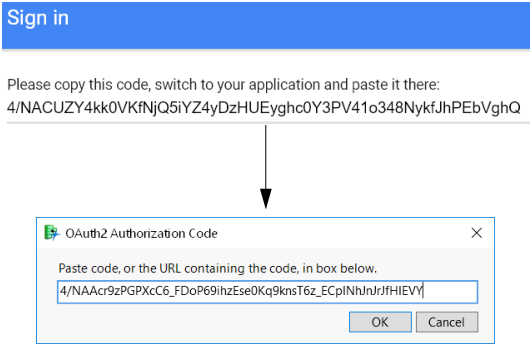Import Data from Google Sheets
A Google Sheet is a spreadsheet (which consists of sheets, like tabs) that is saved in your Google account. This enables you to continue to edit the spreadsheet and to share it with others.
Import data from a Google spreadsheet by logging into your Google account, copying the URL for the spreadsheet, and specifying how the data is structured. For example, you must know which row the data begin on if there are column headers.
To import data from a Google spreadsheet, follow these steps:
1. Log in to https://sheets.google.com and open the spreadsheet.
2. Copy the URL in the browser’s address bar.
3. In JMP, select File > Internet Open > Google Sheets.
4. Type your Google account name. (@gmail.com is unnecessary.)
5. Paste the URL in the spreadsheet URL or ID field.
6. Click Import.
The data are imported into a JMP data table.
If you are importing data using the specified Google account for the first time, you are prompted to give JMP access to your Google account.
a. Click Allow.
b. Copy the authorization code that appears.
c. In JMP, paste the code in the OAuth2 Authorization Code box, then click OK.
Figure 3.69 Authorization Code
d. Go to your Google spreadsheet to see the data in the specified sheet.