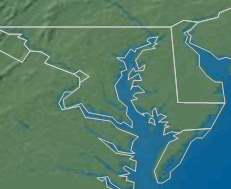Boundaries
JMP can display boundaries (such as U.S. states or French region boundaries). These boundaries draw an outline around a defined area and can be displayed alone on a graph or combined with image data. Several boundaries are installed with JMP. Alternatively, you can create your own boundaries from Esri shapefiles or from scratch. Because of this, the list of Boundaries that you see in the Set Background Map window can be different.
When you add shape files to the built-in locations in JMP, they are available for the Graph Builder platform and for the Boundaries option in the Background Map window. In this way, you can add more political boundaries for use with background maps. Boundary-style maps are vector-based shapes.
Figure 12.19 Example of U.S. State Boundaries
Add a Background Map and Boundaries
To add a background map and boundaries:
1. Right-click a blank area on the graph and select Background Map (or select Graph > Background Map in Graph Builder).
The Set Background Map window appears (Figure 12.12).
2. To display a background, do one of the following:
– Select Simple Earth, Detailed Earth, NASA server, or Street Map Service in the Images column.
– Select Web Map Service and paste a WMS URL next to URL. Enter the layer identifier next to Layer.
3. To display geographic borders on the map, select an option in the Boundaries column (If you installed your own boundary shapefiles, they are also listed in this column).
4. Click OK.
If the NASA map, Street Map, or WMS map does not appear after you add it, the map server might not be available. View the error log to verify the problem.