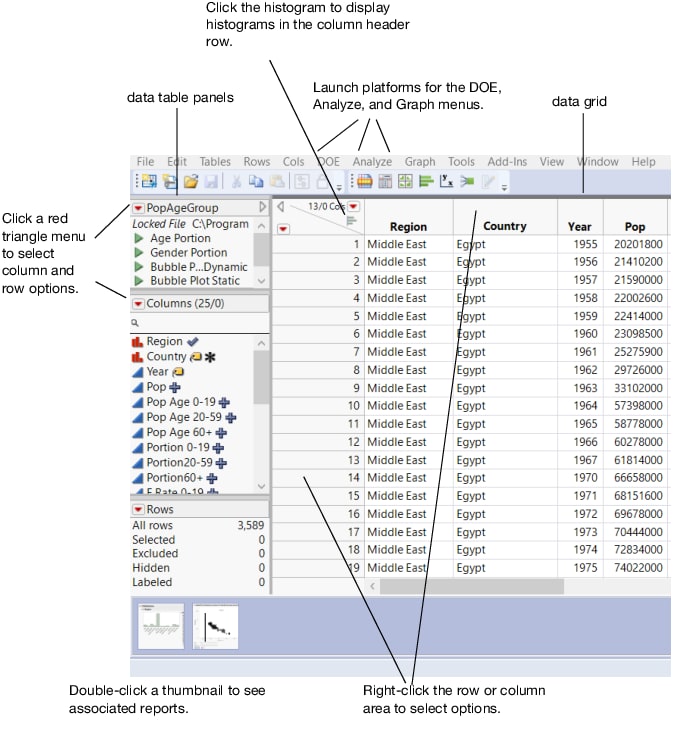Data Table Features
In JMP, data points are organized into rows and columns referred to as the data table. A data table has two parts: the data table panels on the left and the data grid on the right.
You can enter, view, edit, and manipulate data using data tables. In a data table, each variable is a column, and each observation is a row.
Figure 2.3 Data Table Features
The data table has the following characteristics:
• Column names can contain any keyboard character, including spaces, and can be up to 255 characters long.
• The maximum length of the data table’s name depends on your computer’s operating system.
• Consider setting the Autosave timeout value in the General preferences to automatically save data tables at the specified number of minutes. This autosave value also applies to journals, scripts, projects, and reports.
• Change the default size and font for names and values selecting File > Preferences > Fonts. (On macOS, select JMP > Preferences > Fonts.)
• Column names automatically wrap in the column name area to accommodate the column width that you specify.
• Move column boundaries and enlarge the column to view long values. Adjust widths of all selected columns at once by pressing Alt as you drag the double arrow cursor on any of the selected column boundaries.
• The number of rows and columns in a data table is limited only by your computer’s memory.
• Resize rows by dragging one of the row borders. All rows are resized to the same height. Graphics that display inside each cell shrink based on the row height.
To resize columns to the same width, select the columns and press Alt (Windows) or Option (macOS); drag one of the column borders. All columns are resized to the same width.
Tip: To close a report thumbnail in the data table on Windows, press the middle-click button on your mouse.