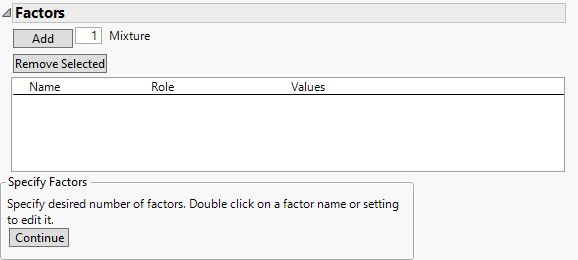Factors
Add factors in the Factors outline.
Tip: When you have completed the Factors outline, consider selecting Save Factors from the red triangle menu. This saves the factor names, roles, changes, and values in a data table that you can later reload.
Figure 13.4 Factors Outline
Add
Enter the number of factors to add and click Add.
Remove Selected
Removes the selected factors.
Factors List
The Factors list contains the following columns:
Name
The name of the factor. When added, a factor is given a default name of X1, X2, and so on. To change this name, double-click it and enter the desired name.
Role
Specifies the Design Role of the factor. The Design Role column property for the factor is saved to the data table. This property ensures that the factor type is modeled appropriately.
Values
The experimental settings for the factors. To insert Values, click the default values and enter the desired values.
Editing the Factors List
In the Factors list, do the following:
• To edit a factor name, double-click the factor name.
• To edit a value, click the value in the Values column.
Linear Constraints
Click the Linear Constraint button to enter one or more linear inequality constraints. A template appears for a linear expression involving all the continuous factors in your design. Enter coefficient values for the factors and select the direction of the inequality to reflect your linear constraint. Specify the constraining value in the box to the right of the inequality. To add more constraints, click Linear Constraint again.
Note: When you save a script for a design that involves a linear constraint, the script expresses the linear constraint as a less than or equal to inequality (≤).