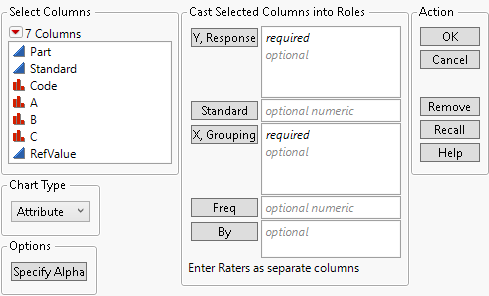Launch the Variability/Attribute Gauge Chart Platform
Launch the Variability/Attribute Gauge Chart platform by selecting Analyze > Quality and Process > Variability/Attribute Gauge Chart. Set the Chart Type to Attribute.
Figure 6.4 The Variability/Attribute Gauge Chart Launch Window
For more information about the options in the Select Columns red triangle menu, see Column Filter Menu in Using JMP.
Chart Type
Choose between a variability gauge analysis (for a continuous response) or an attribute gauge analysis (for a categorical response, usually “pass” or “fail”).
Note: The content in this chapter covers only the Attribute chart type. For more information about the Variability chart type, see Variability Gauge Charts.
Specify Alpha
Specify the alpha level used by the platform.
Y, Response
Specify the columns of ratings given by each rater. You must specify more than one rating column.
Standard
Specify a standard or reference column that contains the “true” or known values for the part. In the report window, an Effectiveness Report and an additional section in the Agreement Comparisons report appear, which compare the raters with the standard.
X, Grouping
Specify the classification columns that group the measurements. If the factors form a nested hierarchy, specify the higher terms first.
Freq
Identifies the data table column whose values assign a frequency to each row. Can be useful when you have summarized data.
By
Identifies a column that creates a report consisting of separate analyses for each level of the variable.